Begin by opening Address Book and click on All Email Lists
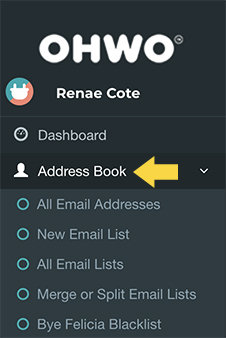
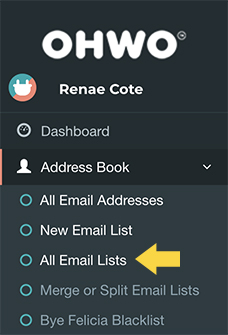
Click the Info Button to the Right of Your Email List
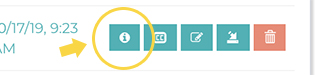
Click to View All Email Addresses Associated With That List
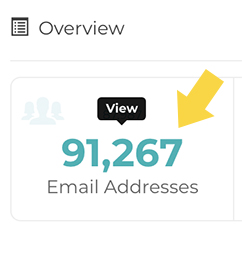
Search and Find the Email Address You Want to Send an Email to
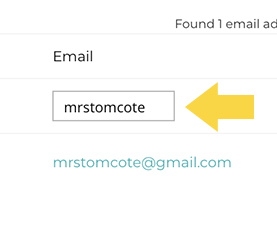
Click the Gear Setting to the Left of the Email Address You Want to Send an Email to
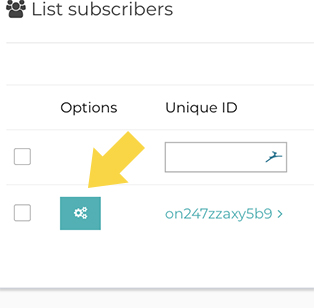
Click Email Icon Closest to X From Menu
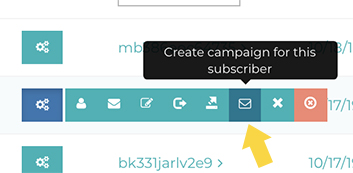
The Name of Your Email and the Segment Should Look Like This
We suggest keeping default settings unless you know what you’re doing.
Click Save and next when finished
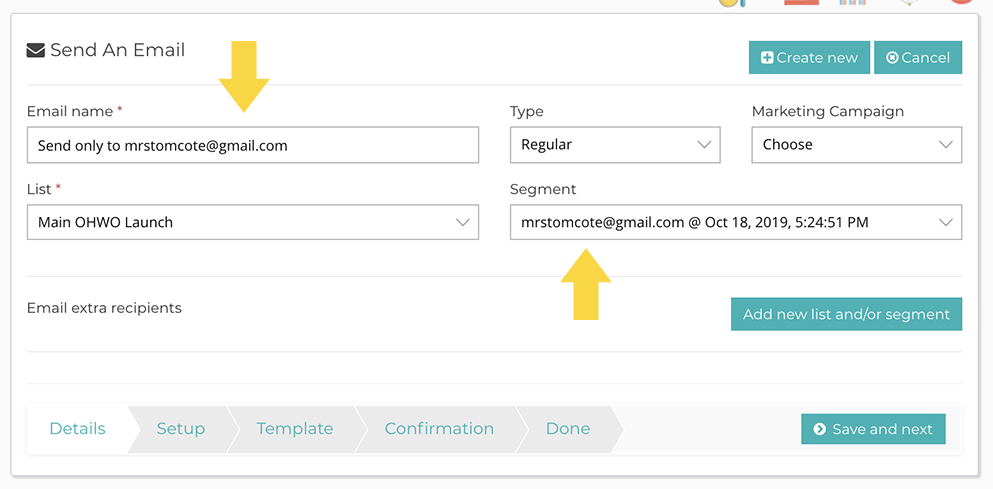
Add Subject Line & Preheader
Again, it’s ok to keep defaults
Click Save and next when finished
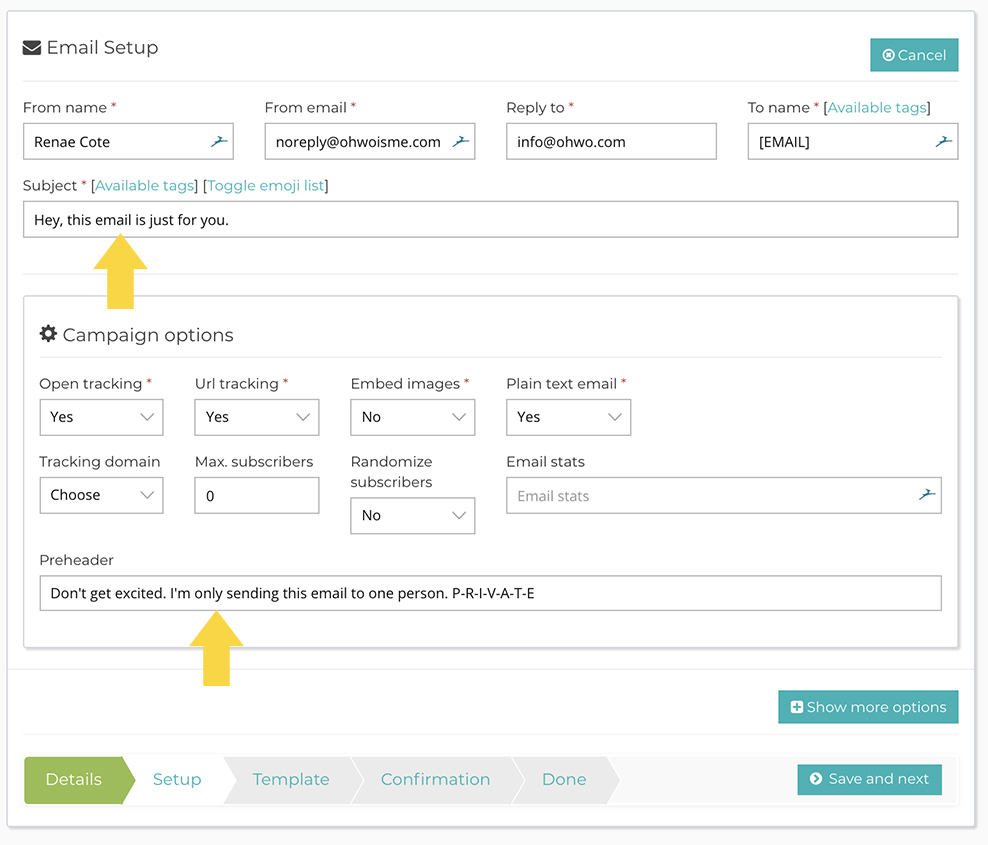
Design Your Email
Don’t forget to add the tags [COMPANY_FULL_ADDRESS] & [UNSUBSCRIBE_URL] to the bottom of your email. #Required.
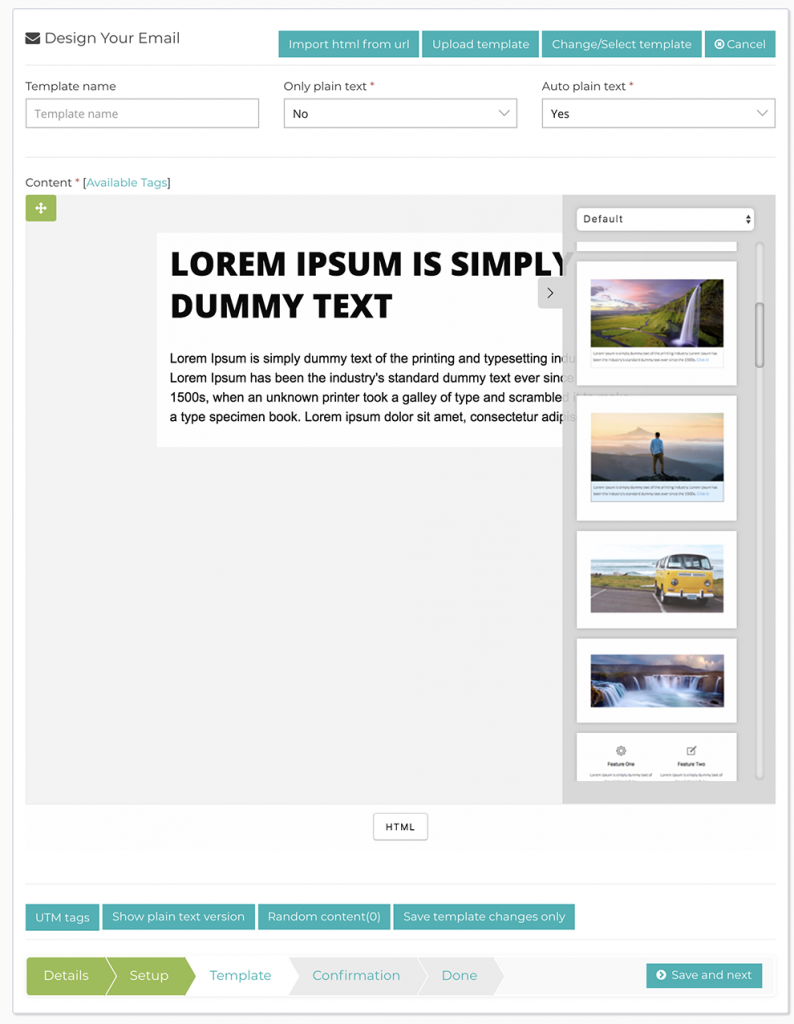
Click Save and next when finished
Confirm Your Final Email
Click “Approve and send email” when ready
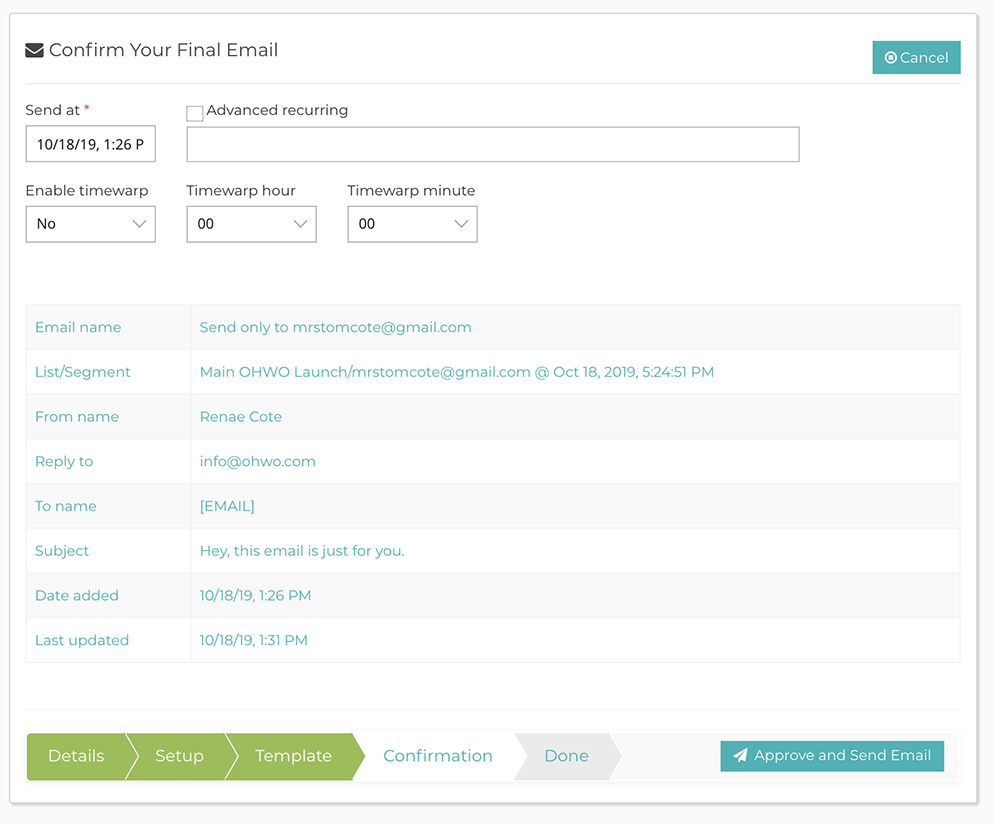
Look for Your Success Message

