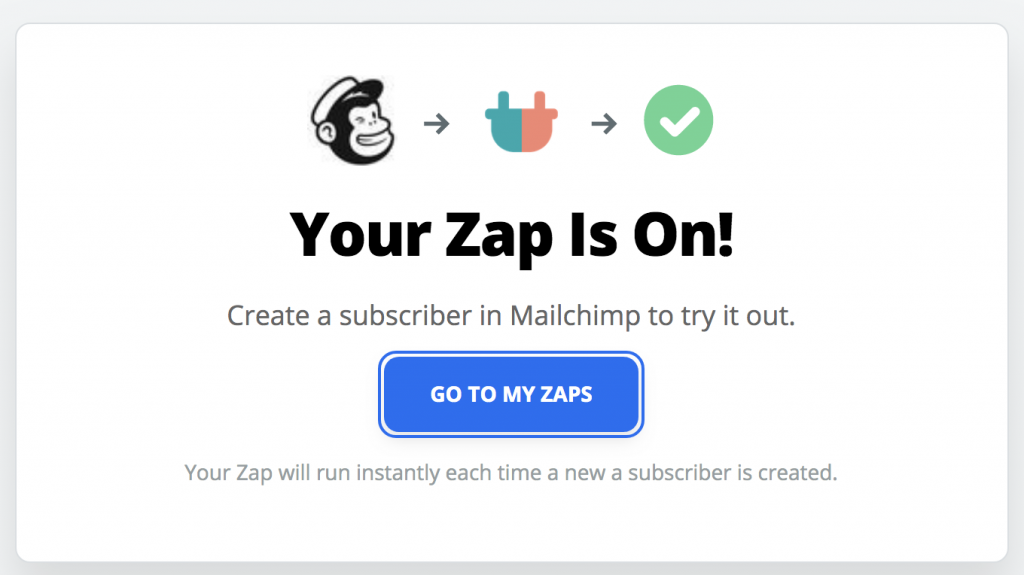Connect From OHWO To Other
Log into Zapier.com
Click the Official OHWO Zapier App Button here:
Click Start using OHWO now!
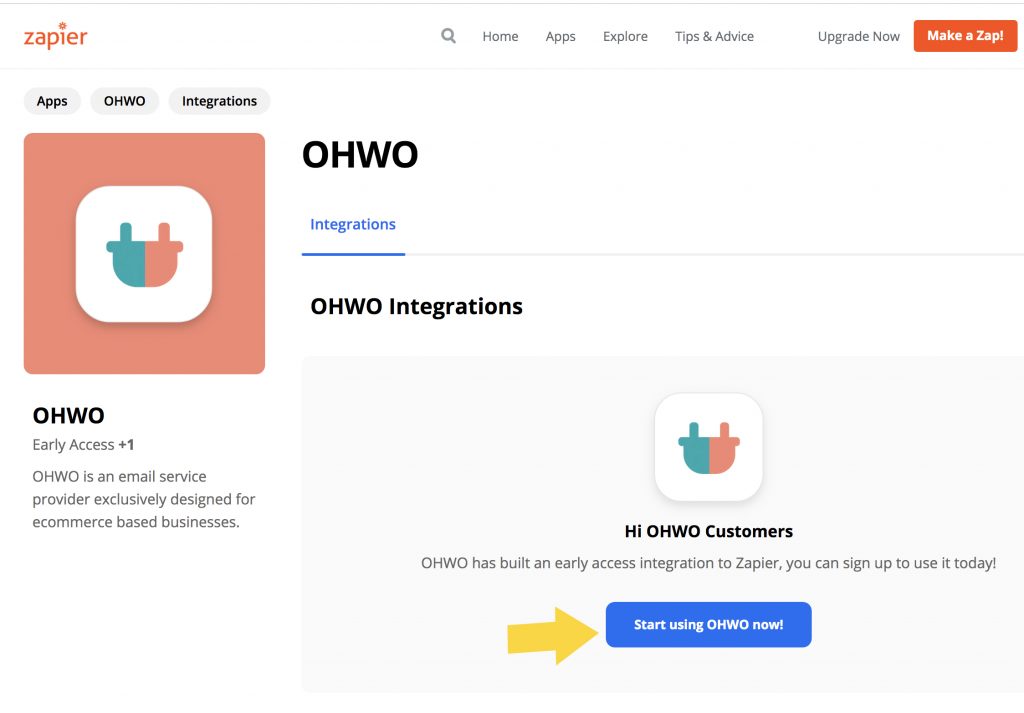

Search OHWO.
Select OHWO App
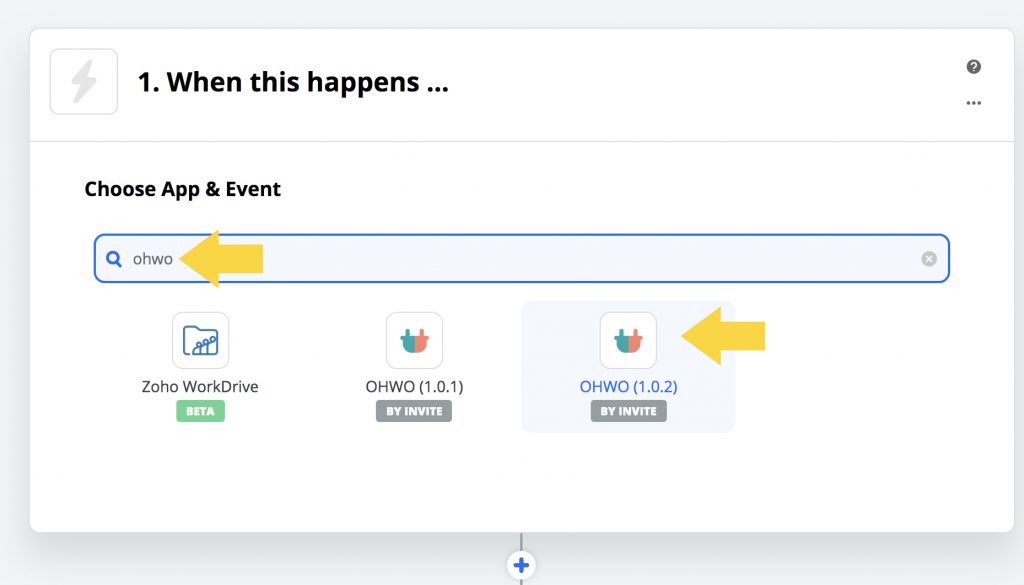
Under Choose Trigger Event, Click Drop Down Menu
Select New Subscriber Option
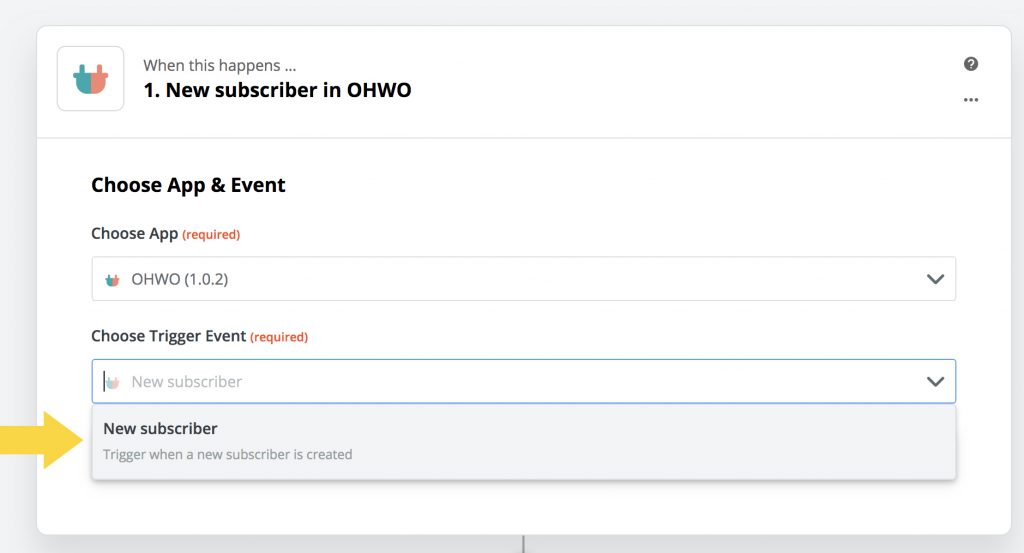
Click Continue
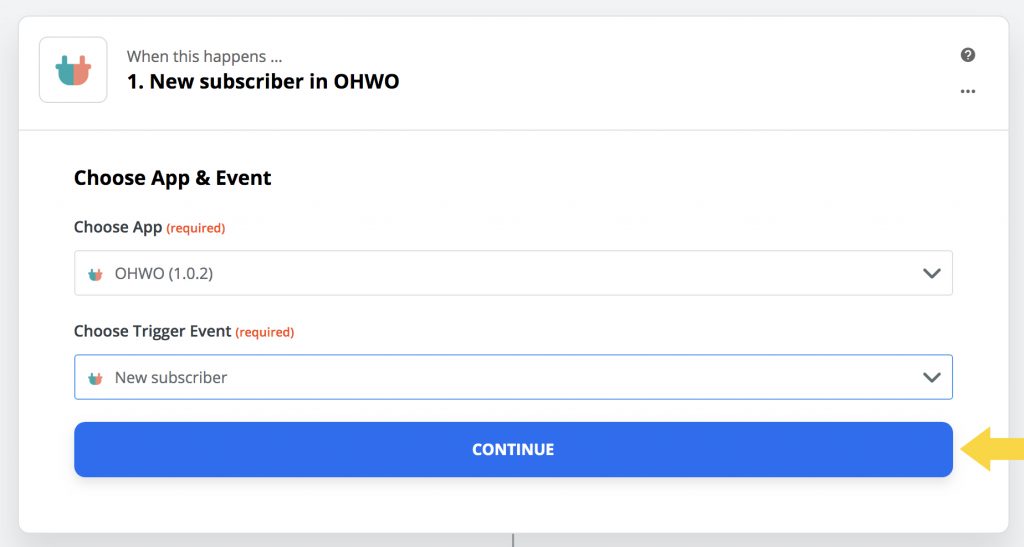
Click Sign in to OHWO
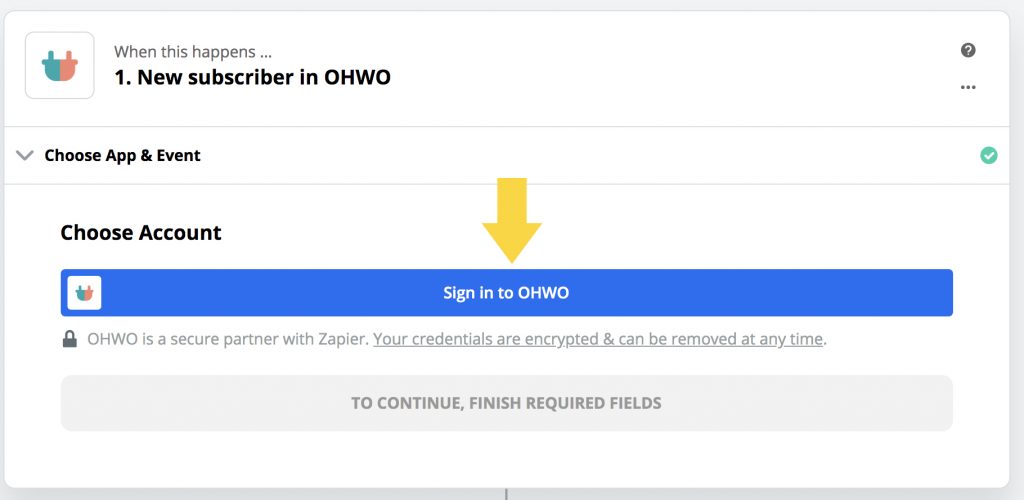
Keep this page open while you log into OHWO in another tab of your browser.
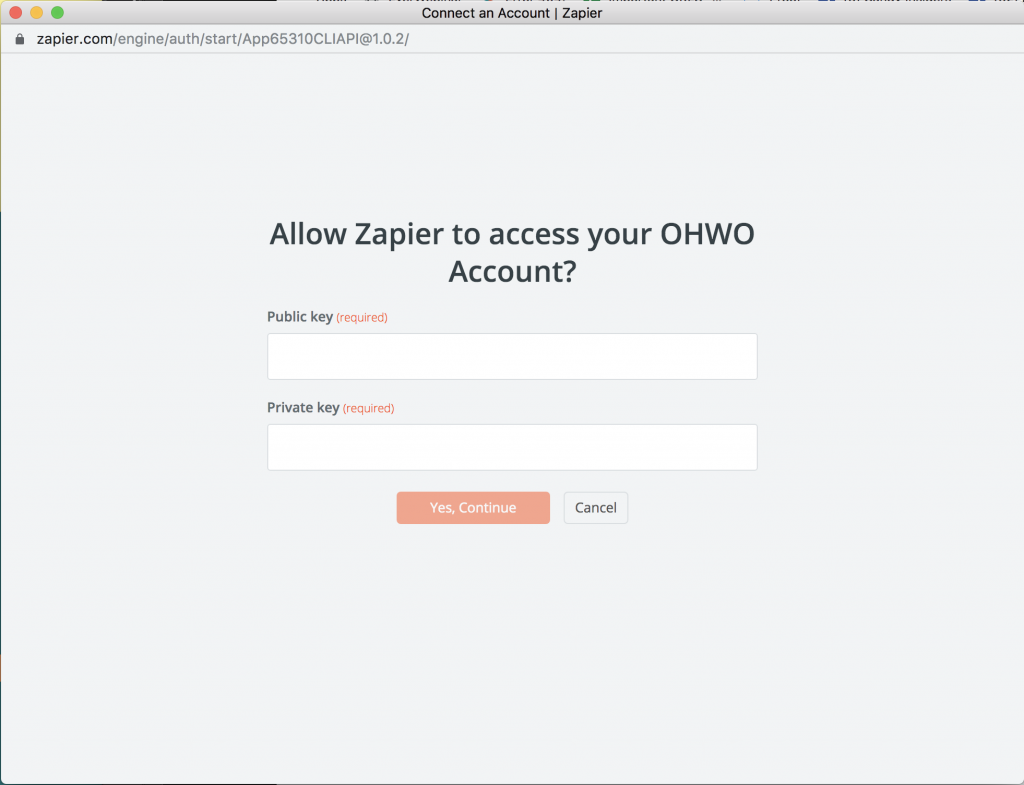
Connect OHWO to Zapier
Log into OHWO in a separate browser tab.
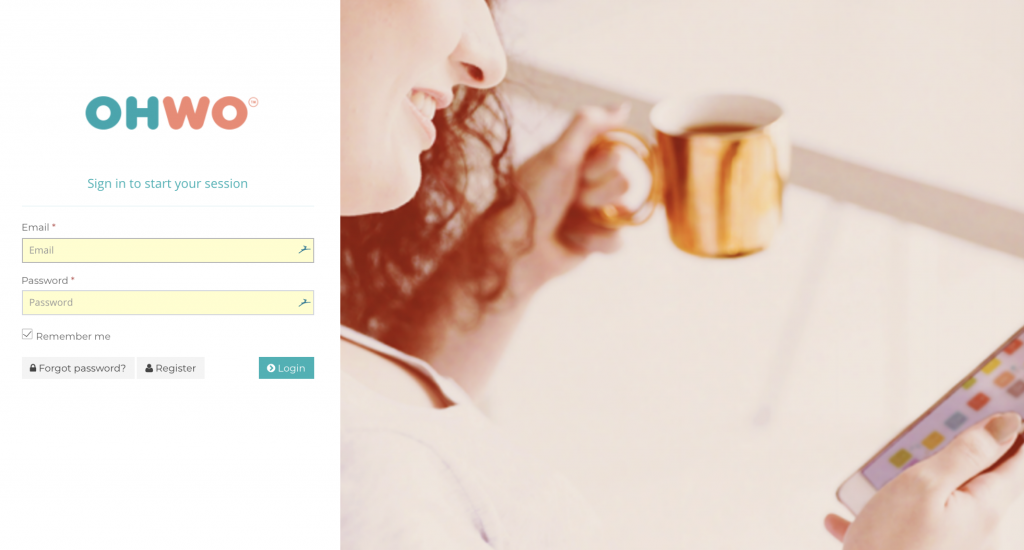
Click Api Keys in left side menu
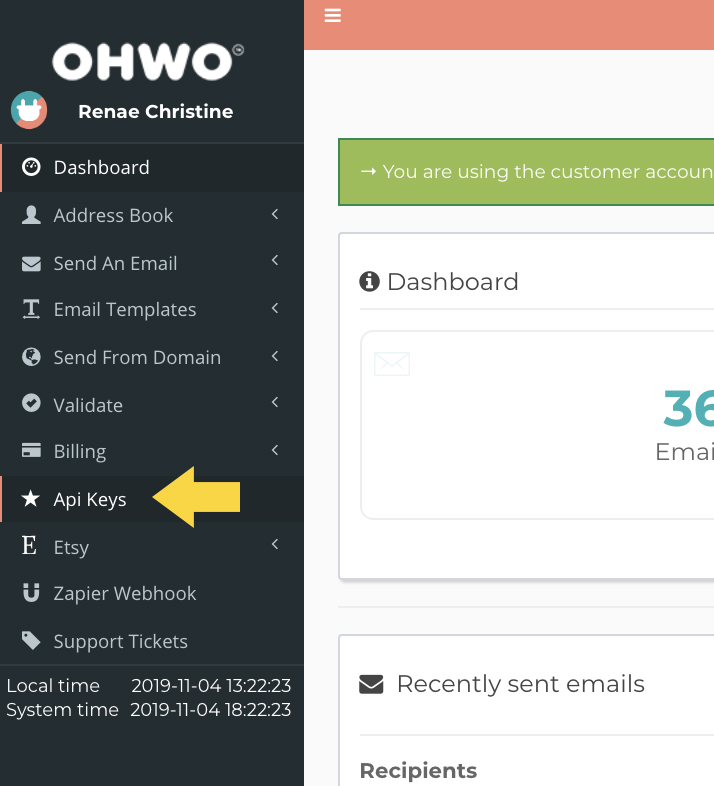
Click ‘Create new’ Button.
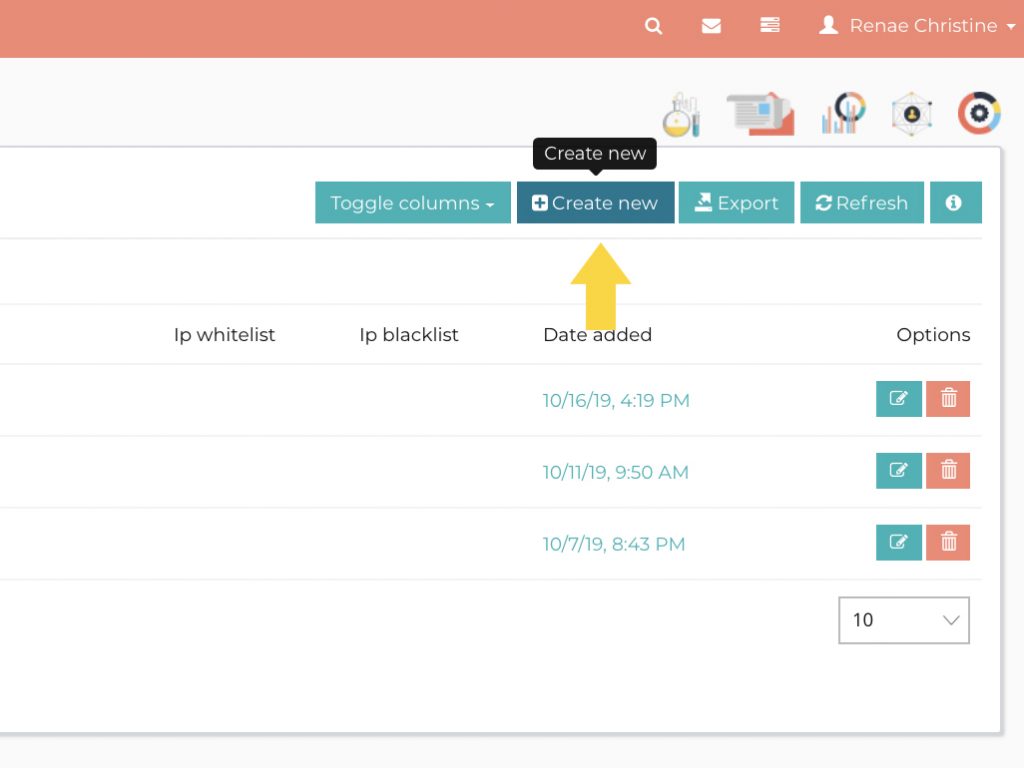
Copy Api Public key & Private key
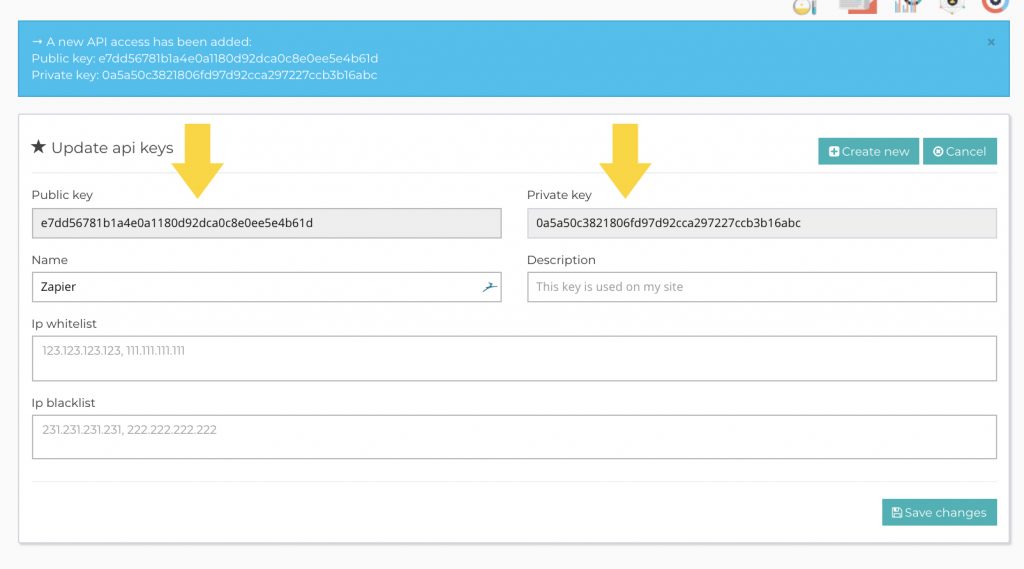
Paste Api Public key and Private key into previous Zapier page.
Click ‘Yes, Continue’
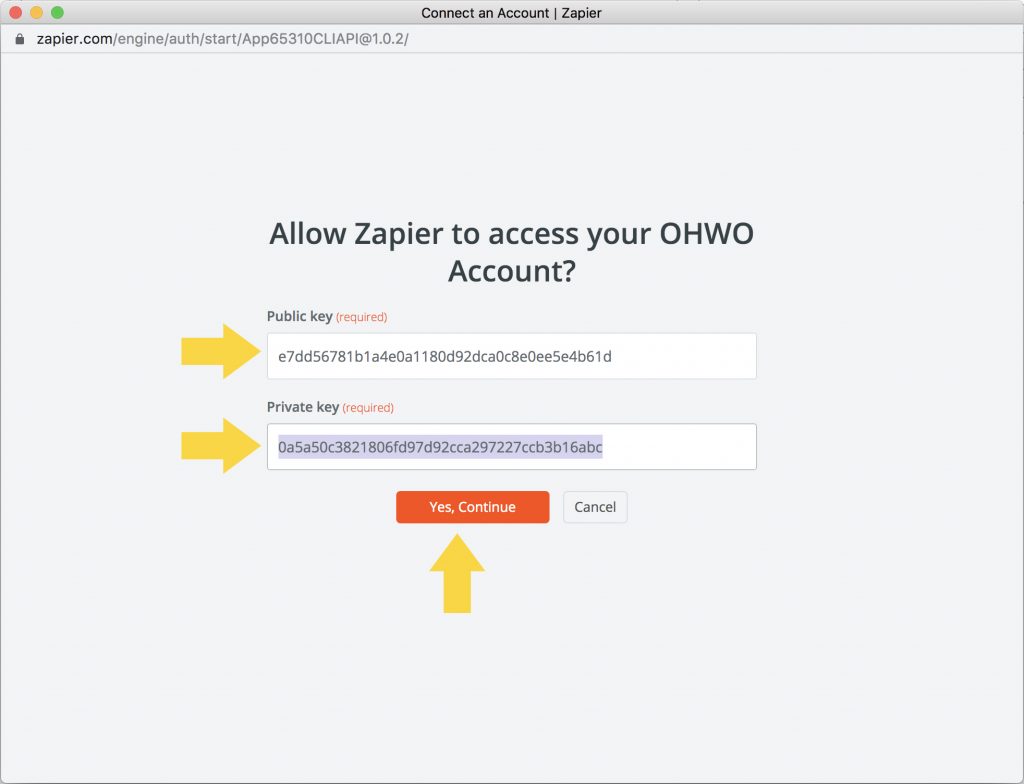
Return to OHWO Page and click Save changes
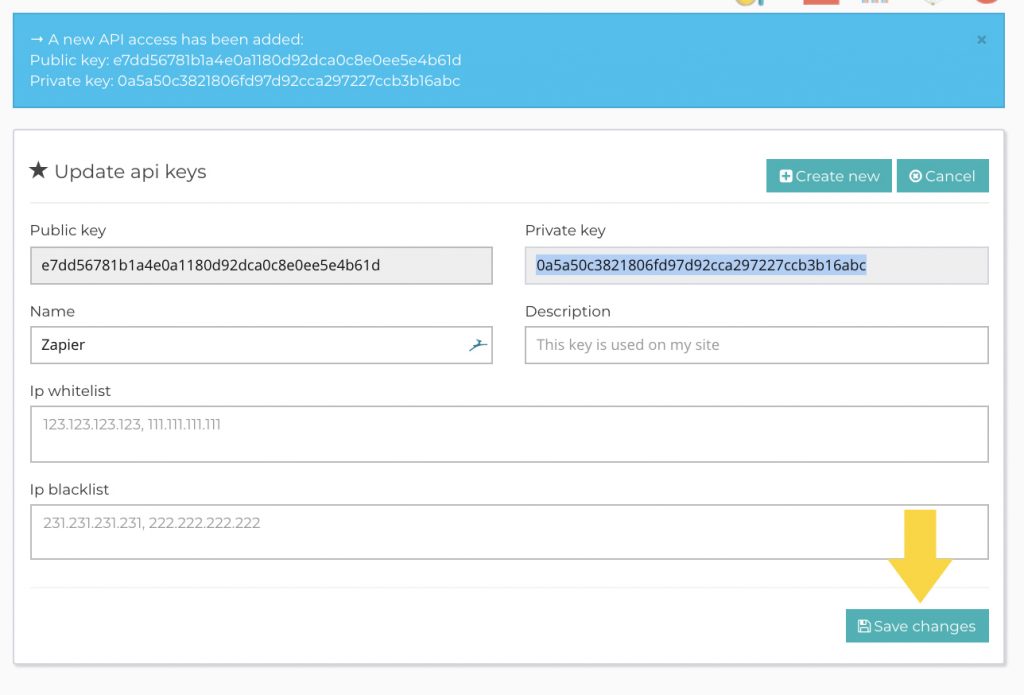
Connect Your Preferred OHWO List
Click Continue
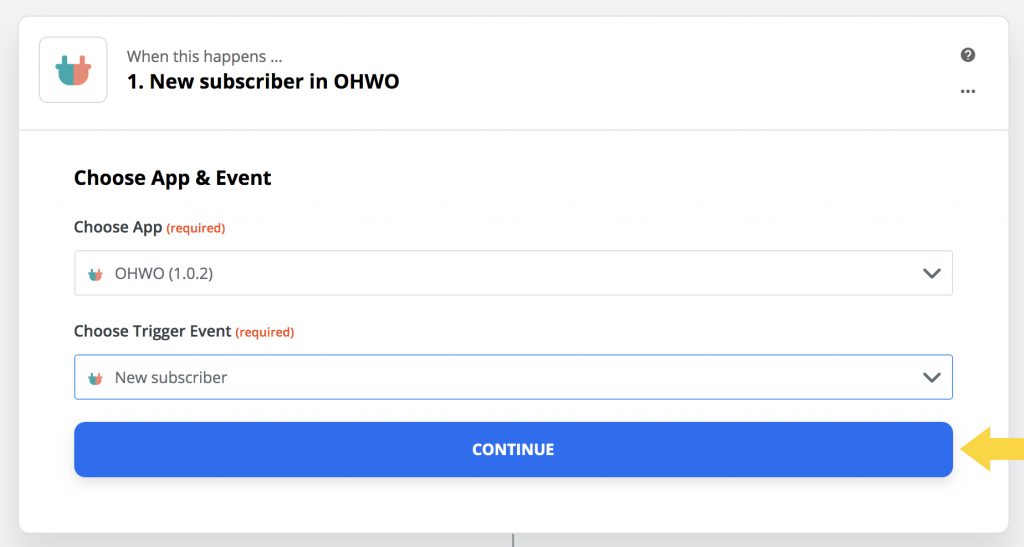
Return to OHWO in separate browser tab.
Click Address Book -> All Email Lists in left side menu
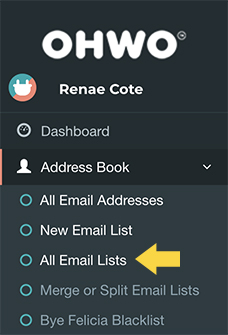
Copy Unique ID of Your Preferred List to Connect
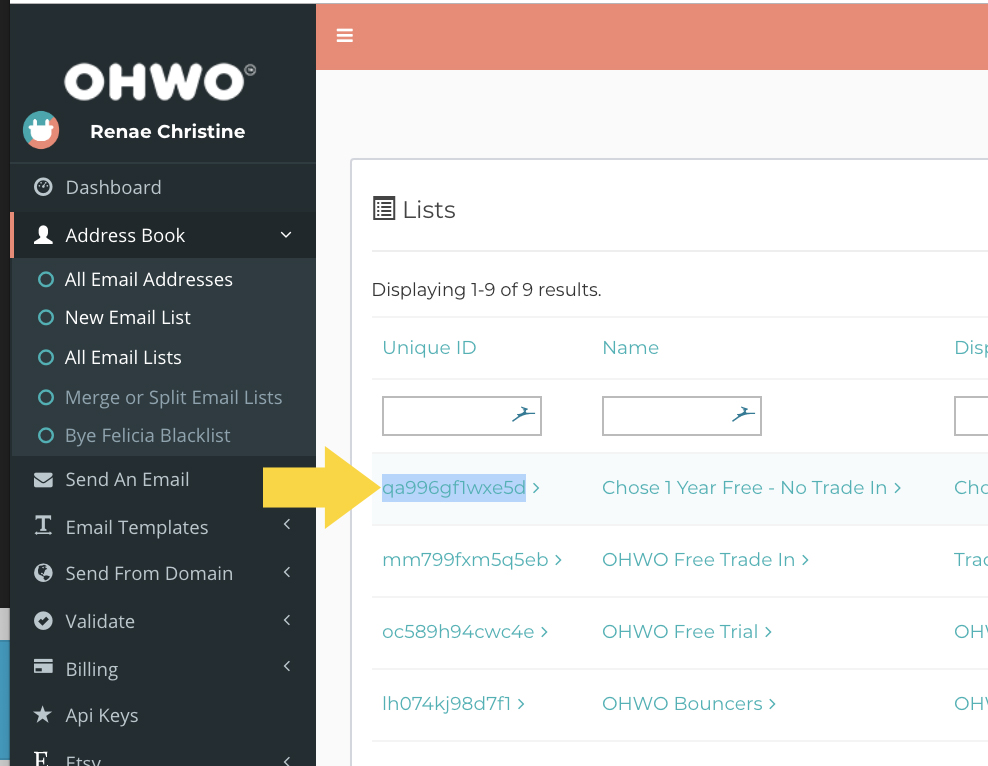
Return to Zapier browser tab.
Paste List ID and click continue.
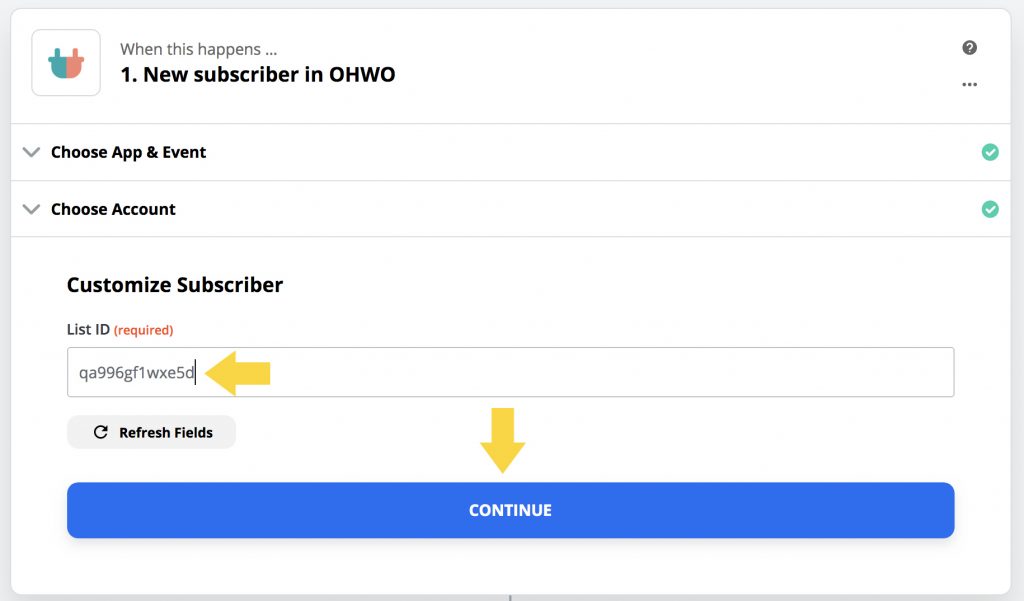
Click ‘Test and Continue’
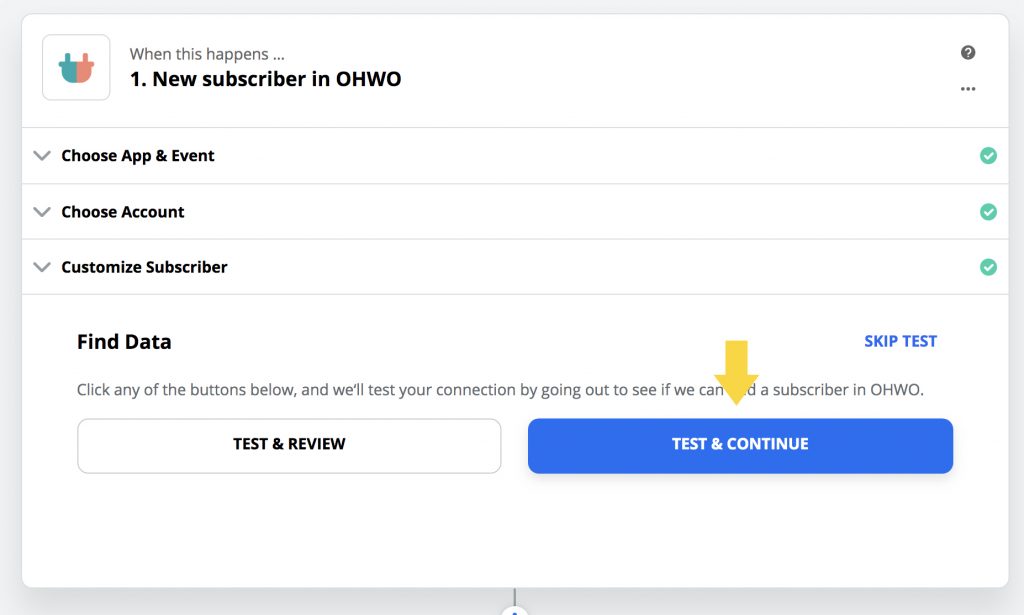
Search and Connect the Zapier App where you would like to send email subscribers.
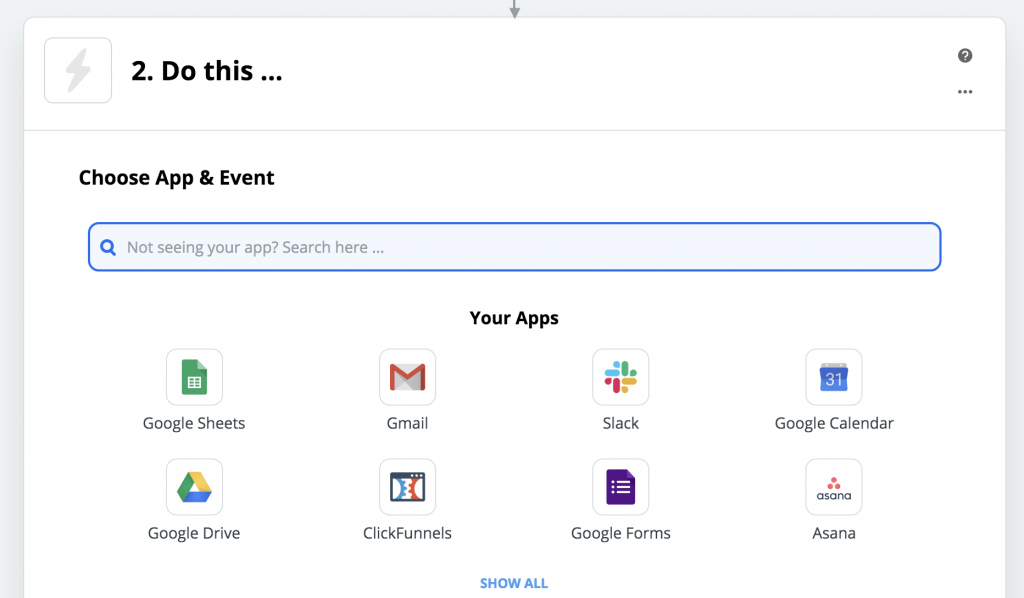
Click Turn Zap On
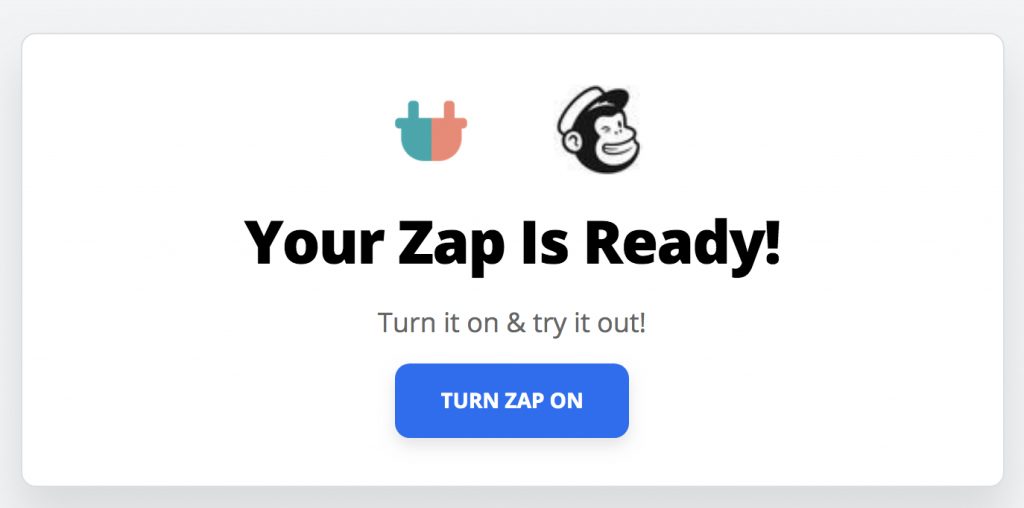
Success! You’re All Set!
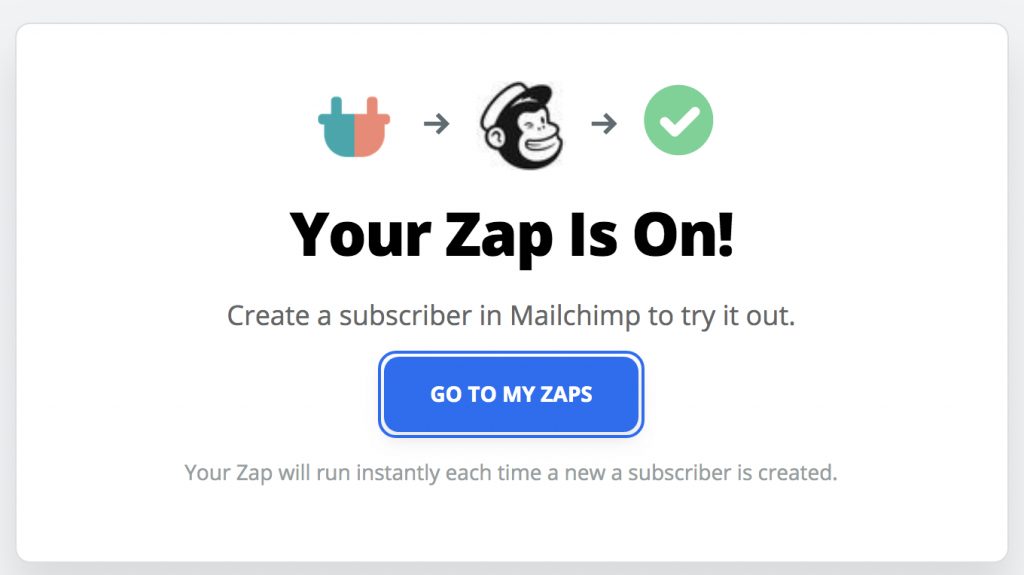
Connect From Other To OHWO
Log into Zapier.com
Click Make a Zap in top menu

Choose the App you want to take email addresses from and send them to OHWO.
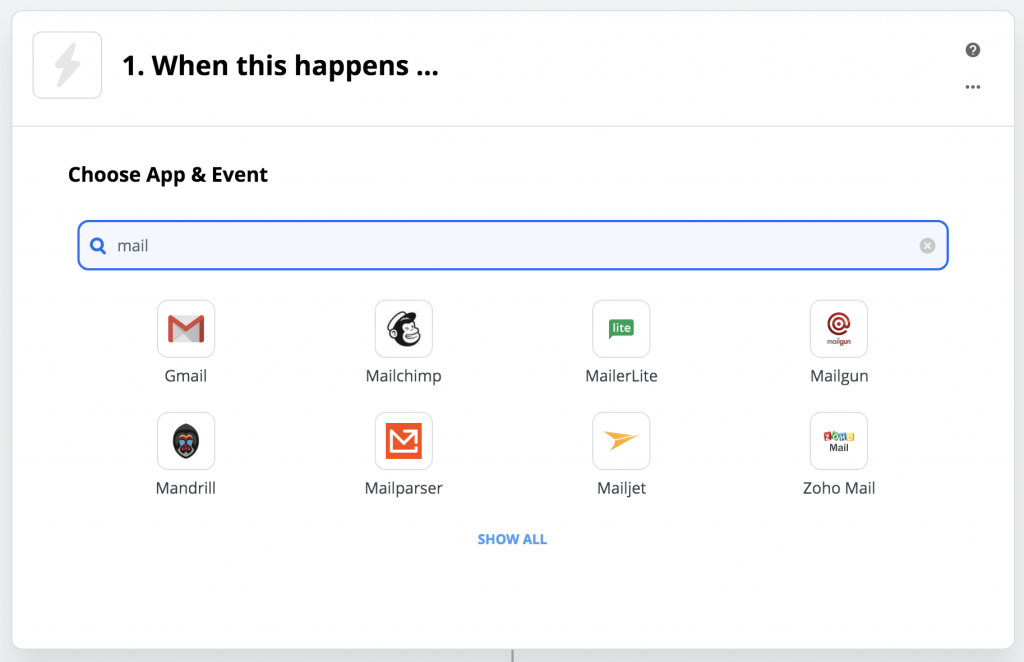
Set up your Trigger App
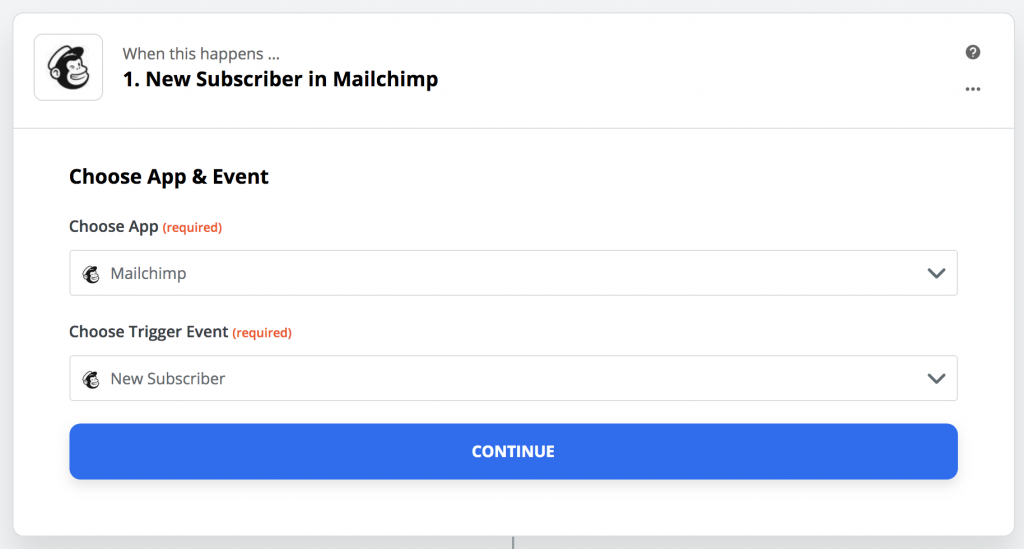
After Trigger App is set up on your own, search OHWO in part 2.
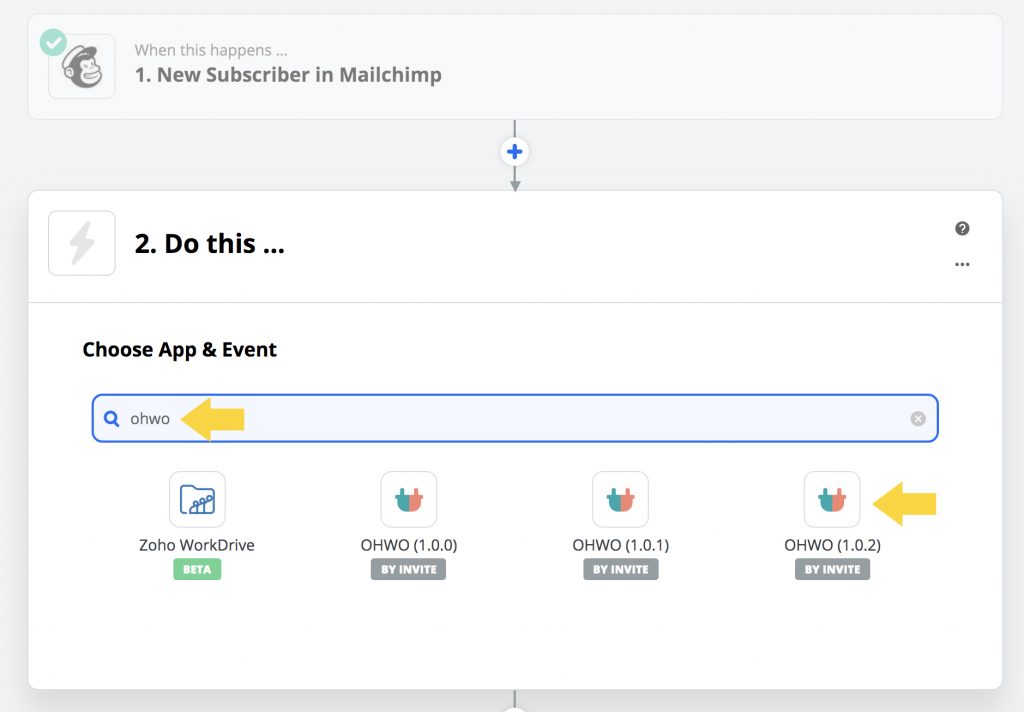
Under Choose Action Event, Click Drop Down Menu
Select New Subscriber Option
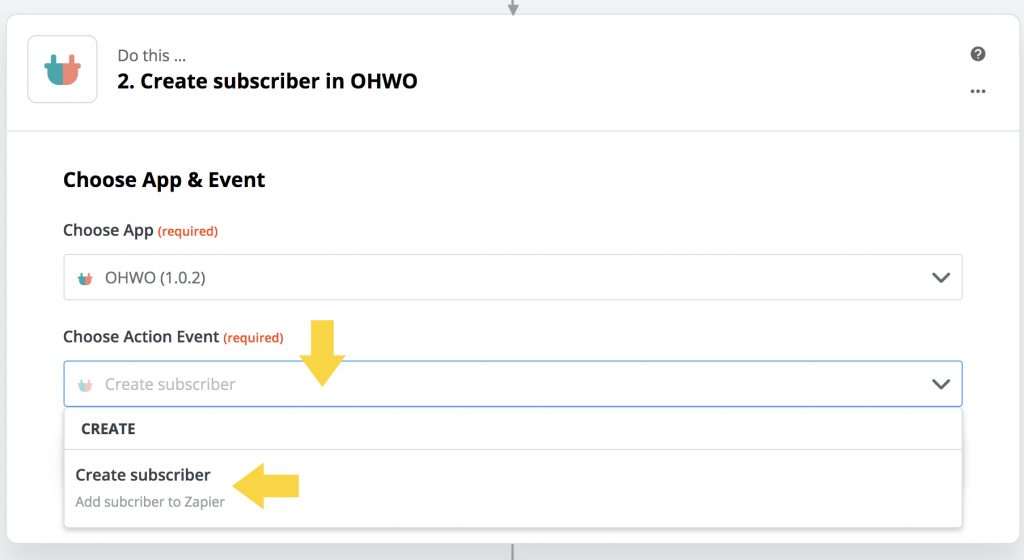
After Selection Action, Click Continue
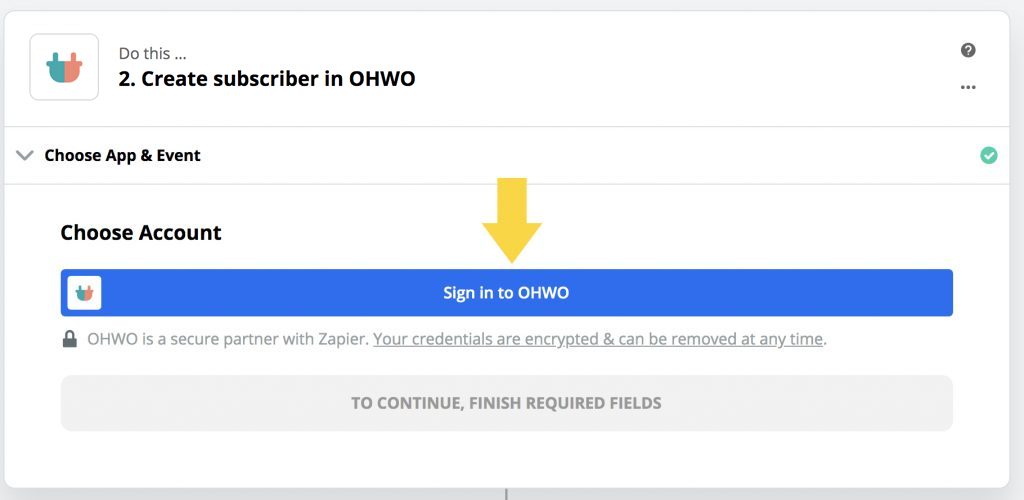
Keep this page open while you log into OHWO in another tab of your browser.
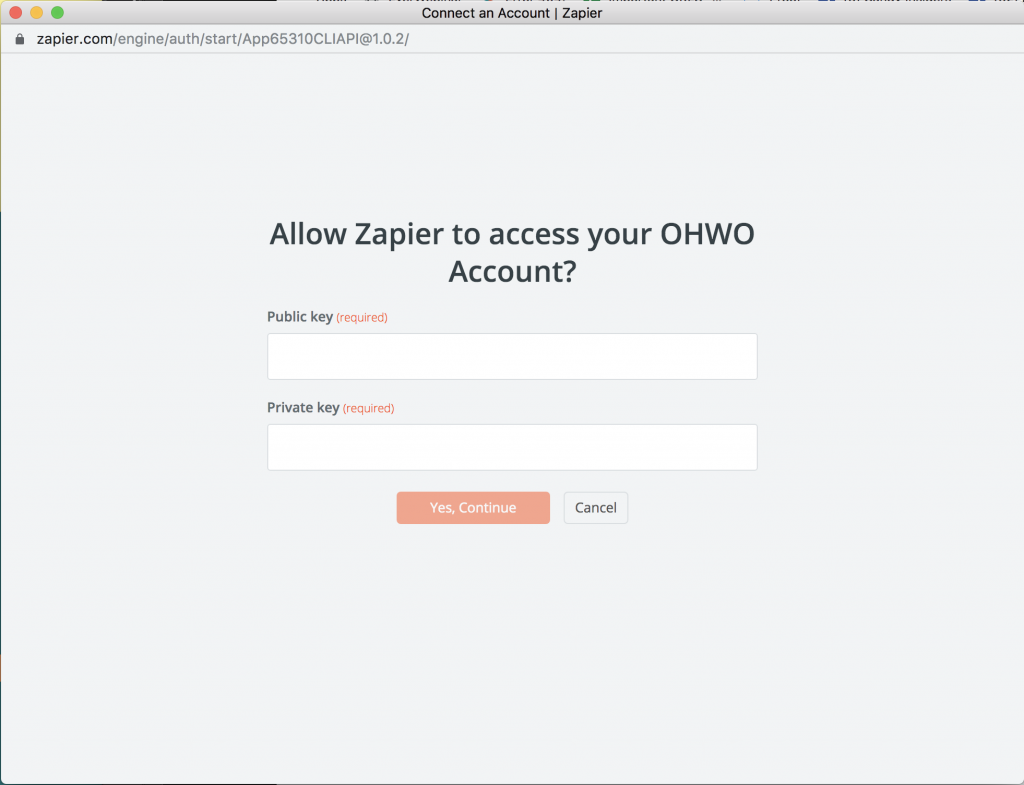
Connect OHWO to Zapier
Log into OHWO in a separate browser tab.
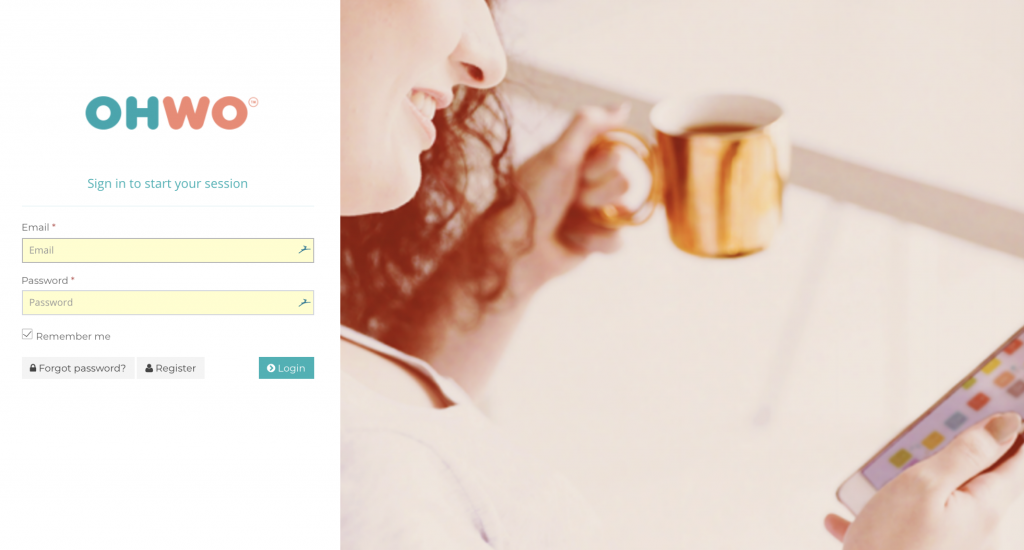
Click Api Keys in left side menu
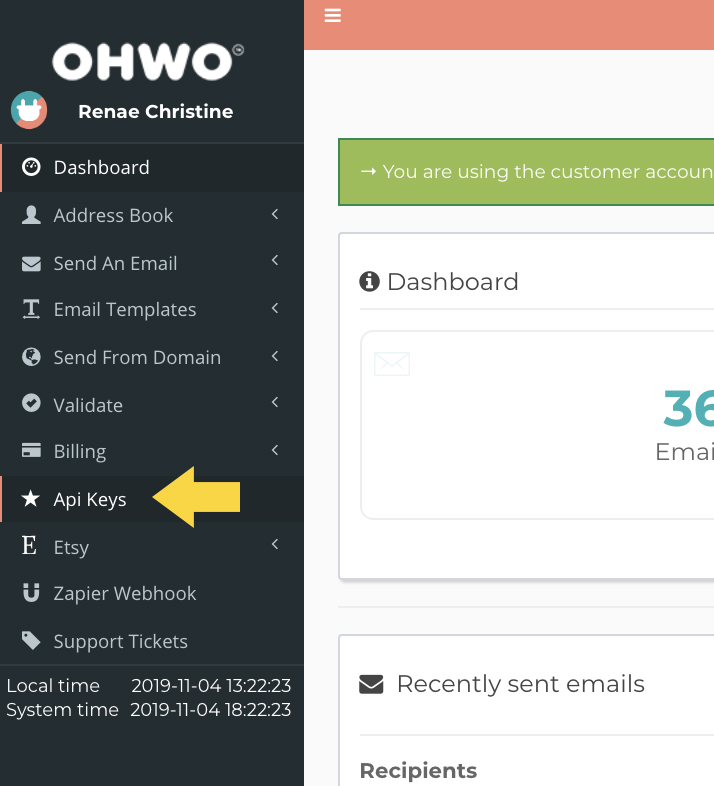
Click ‘Create new’ Button.
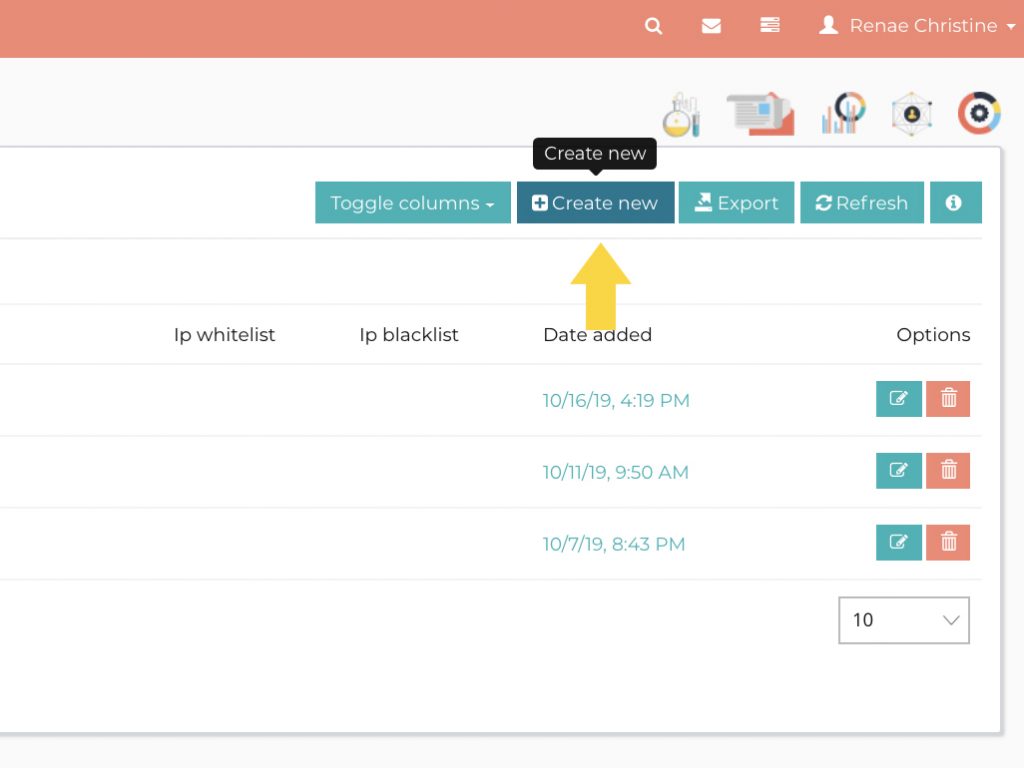
Copy Api Public key & Private key
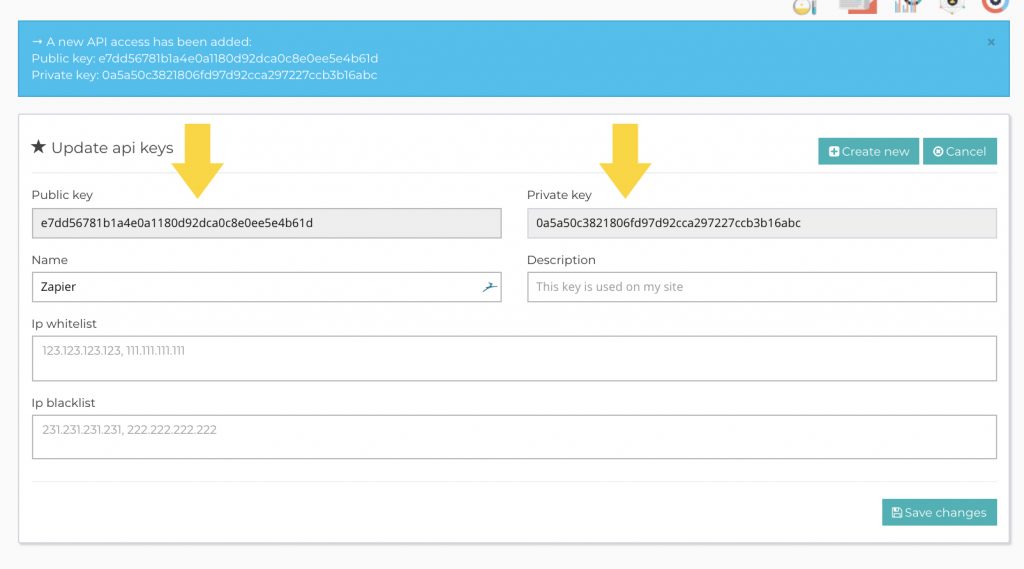
Paste Api Public key and Private key into previous Zapier page.
Click ‘Yes, Continue’
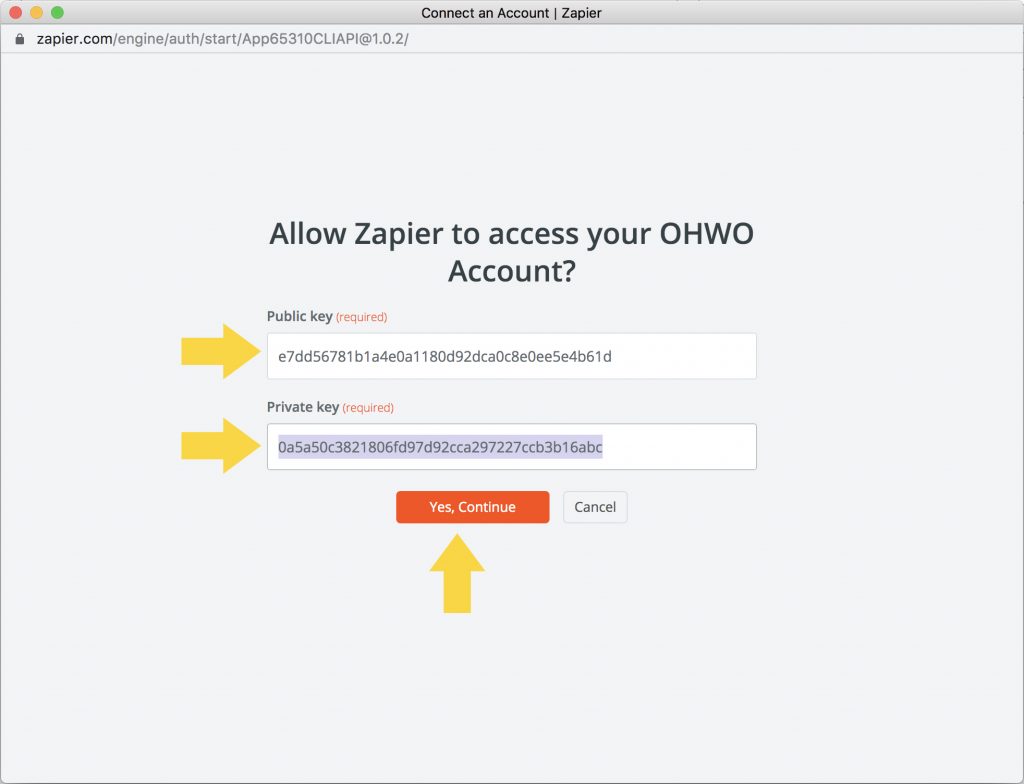
Return to OHWO Page and click Save changes
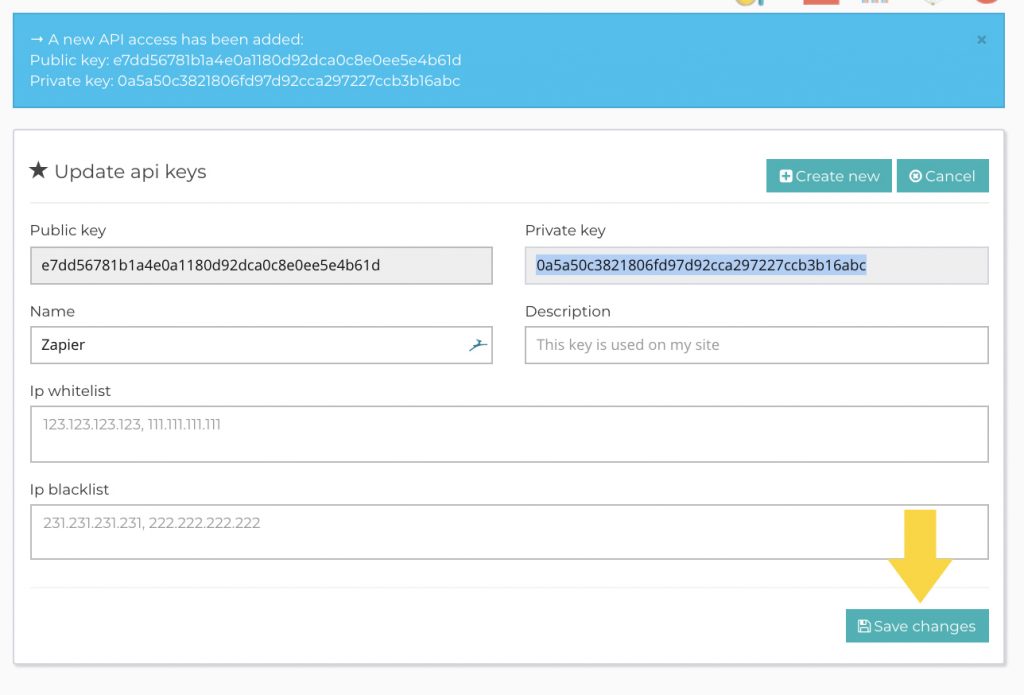
Connect Your Preferred OHWO List
Click Continue
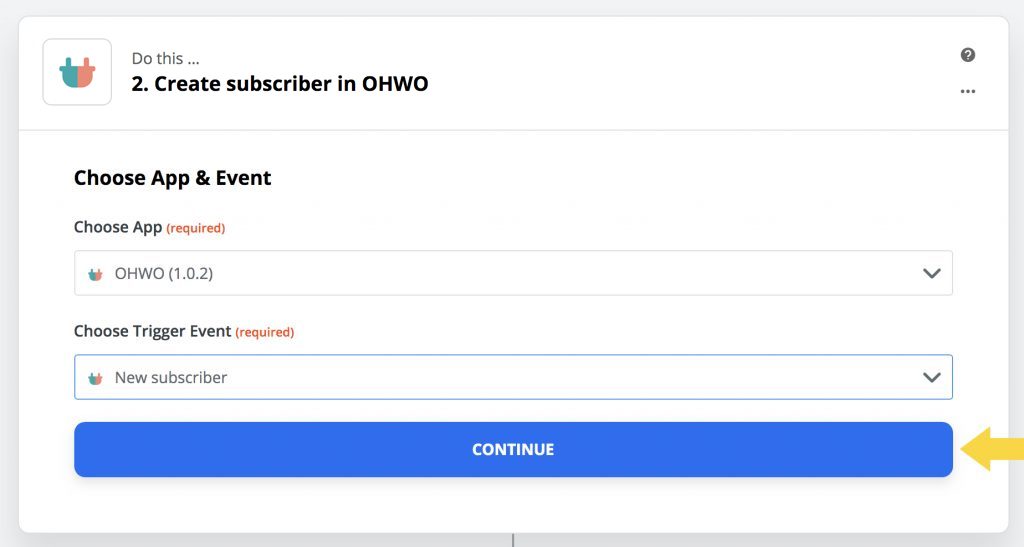
Return to OHWO in separate browser tab.
Click Address Book -> All Email Lists in left side menu
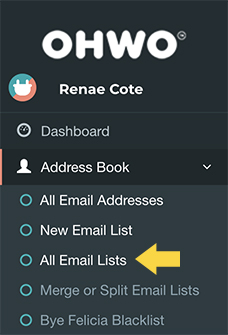
Copy Unique ID of Your Preferred List to Connect
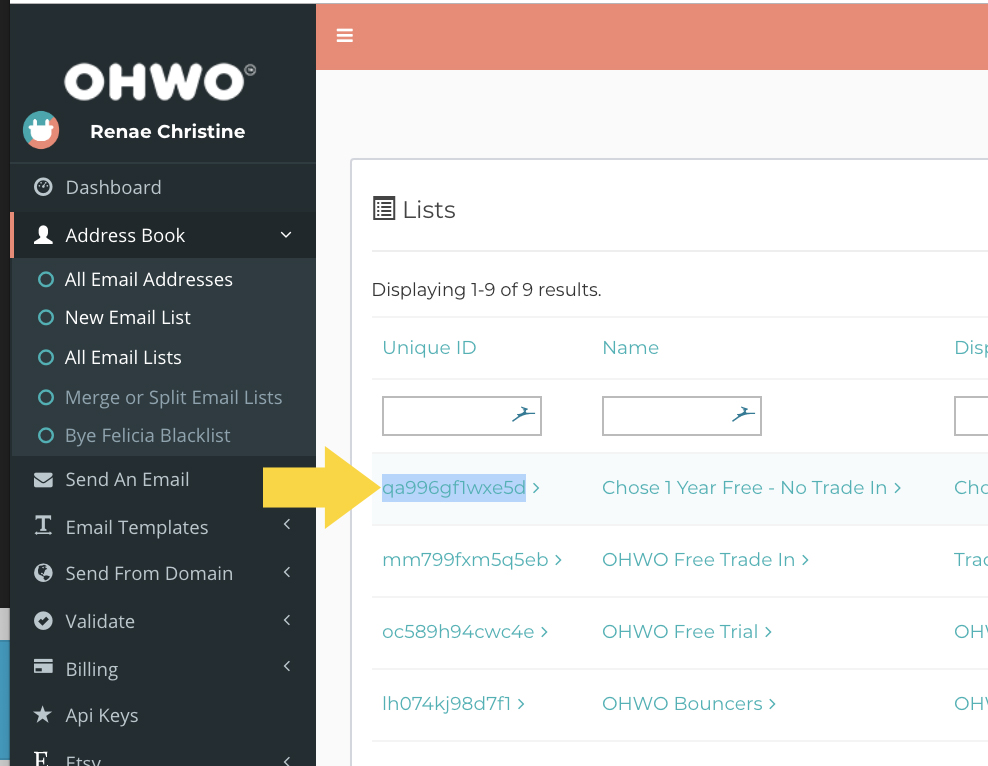
Return to Zapier browser tab.
Paste List ID.
Click Drop Down Icon from Email Field.
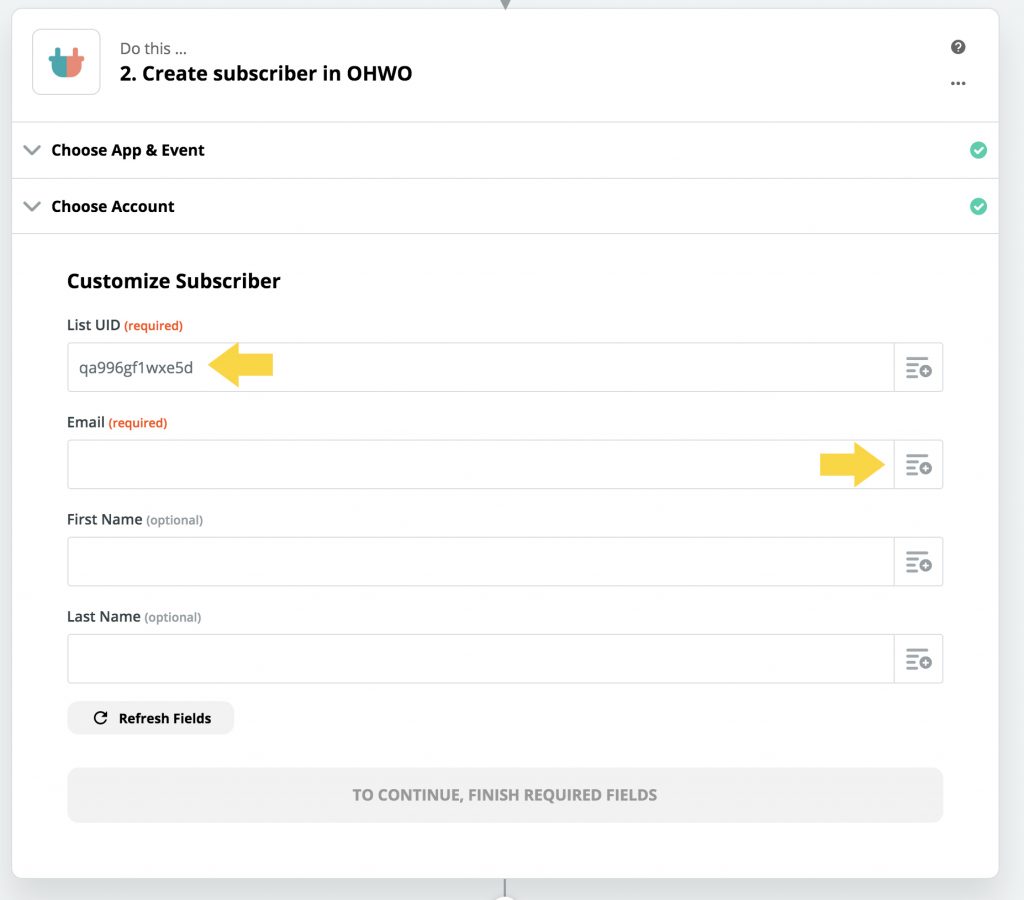
Select Email Field from Test Data
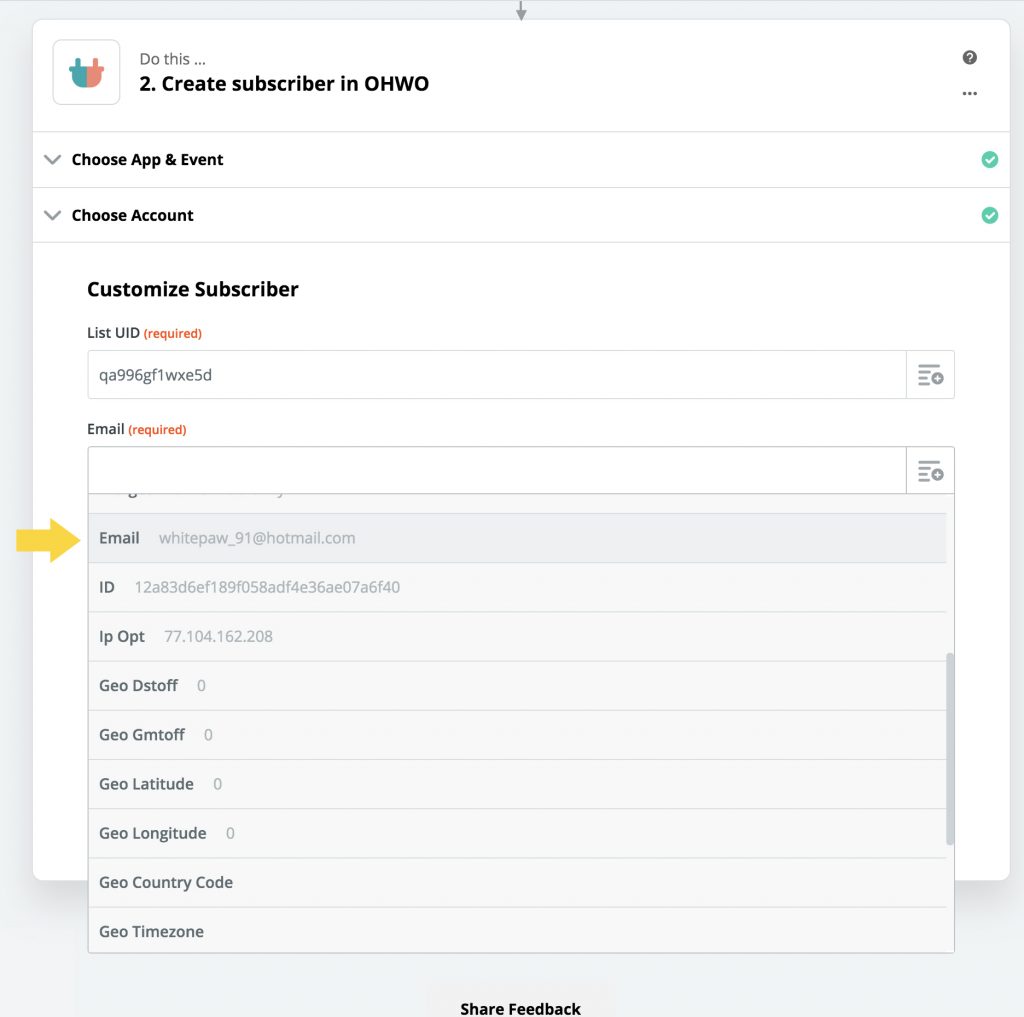
Click Continue
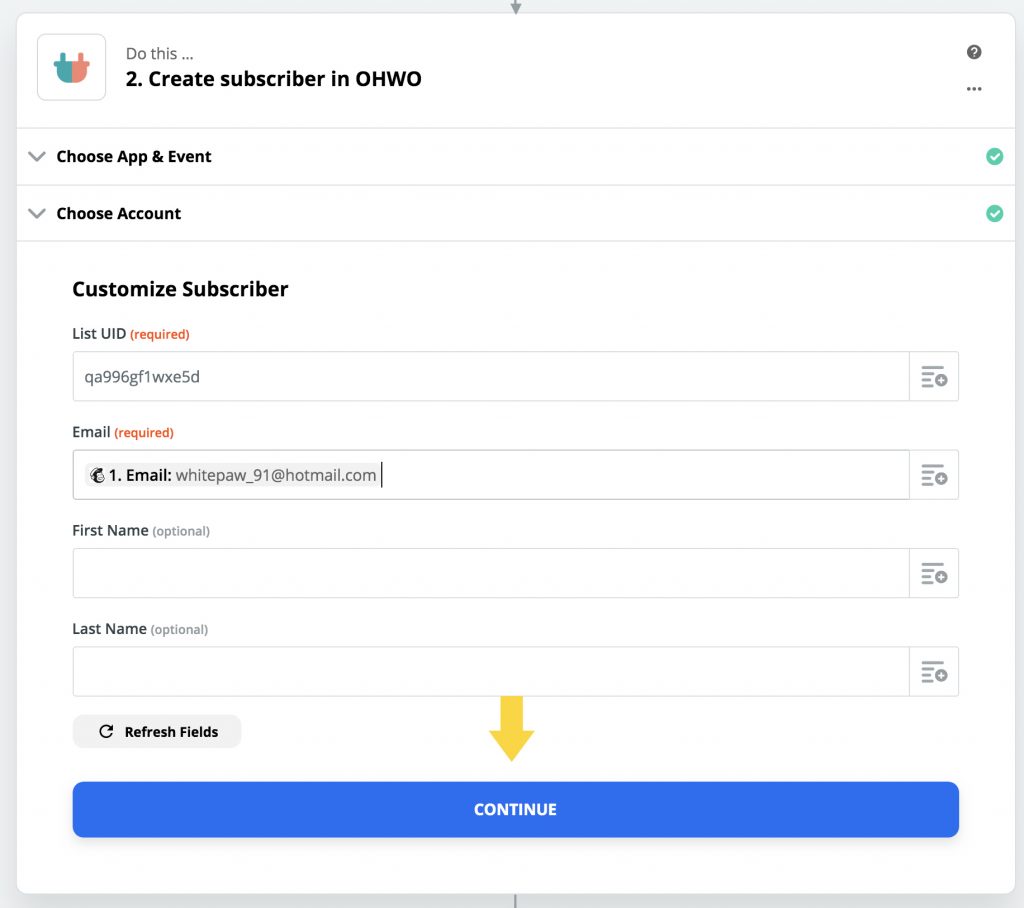
Click Test & Continue
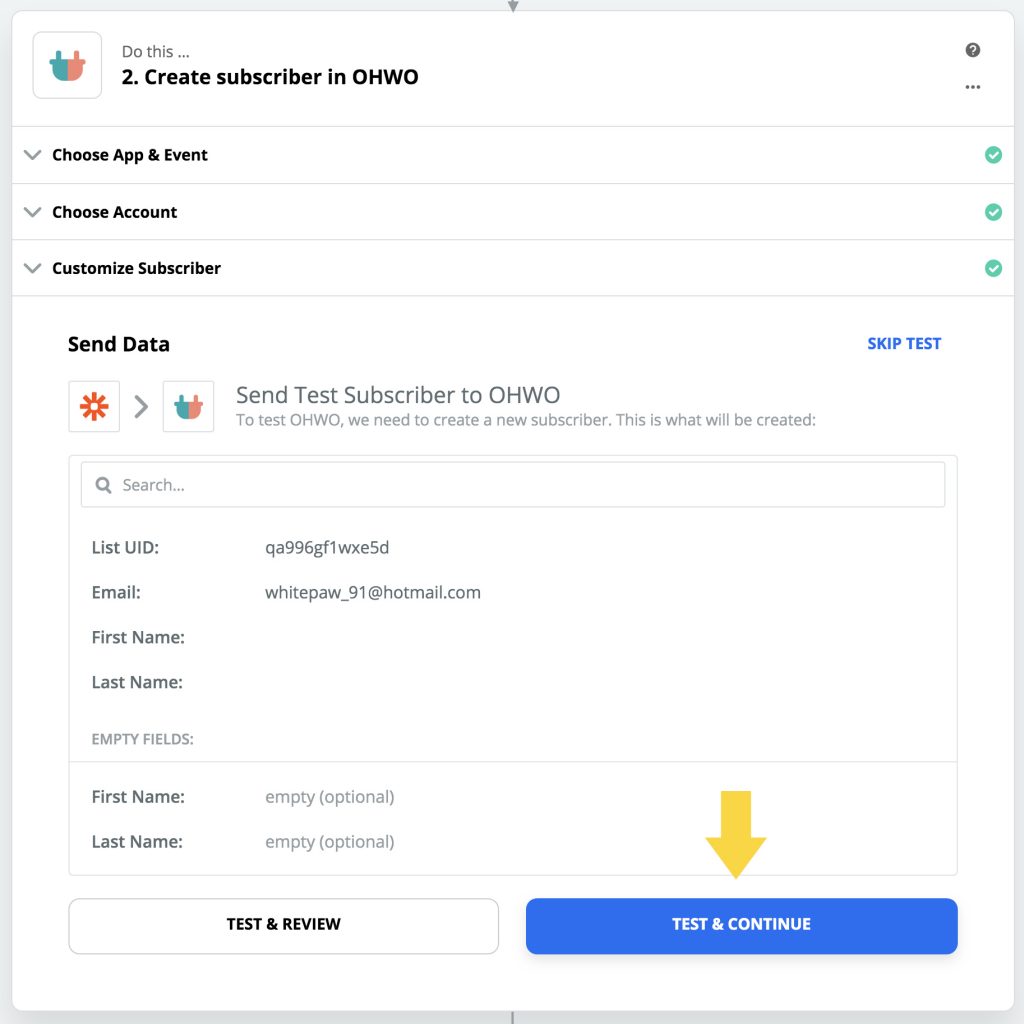
Click Turn Zap On
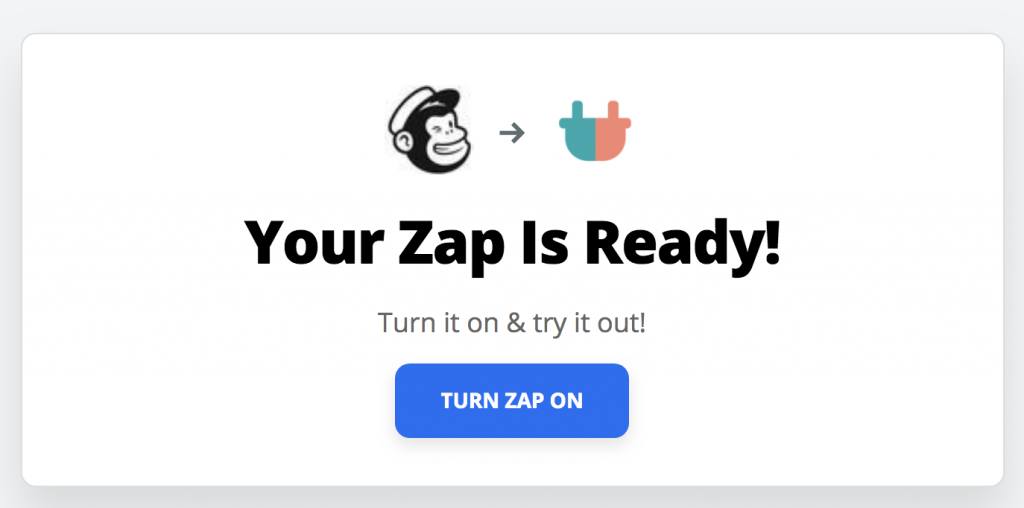
Success! You’re all set!