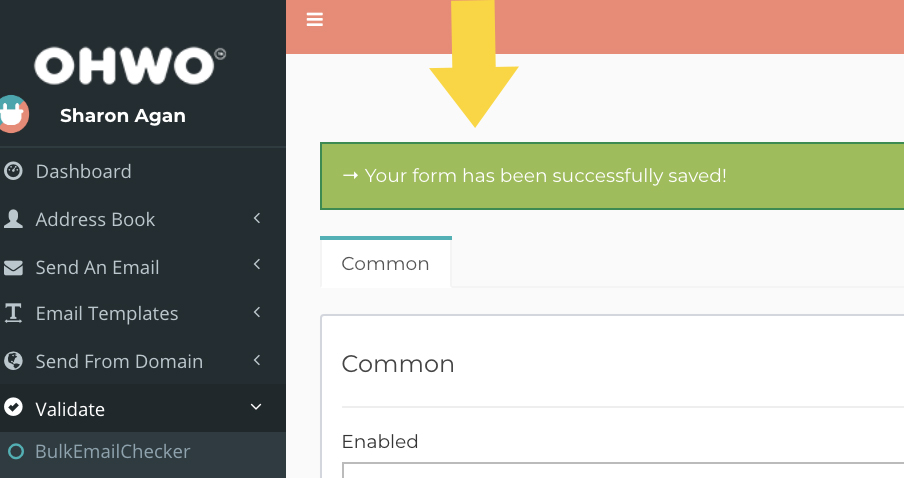Before starting this tutorial, register for an account on ZeroBounce.net and purchase credits.
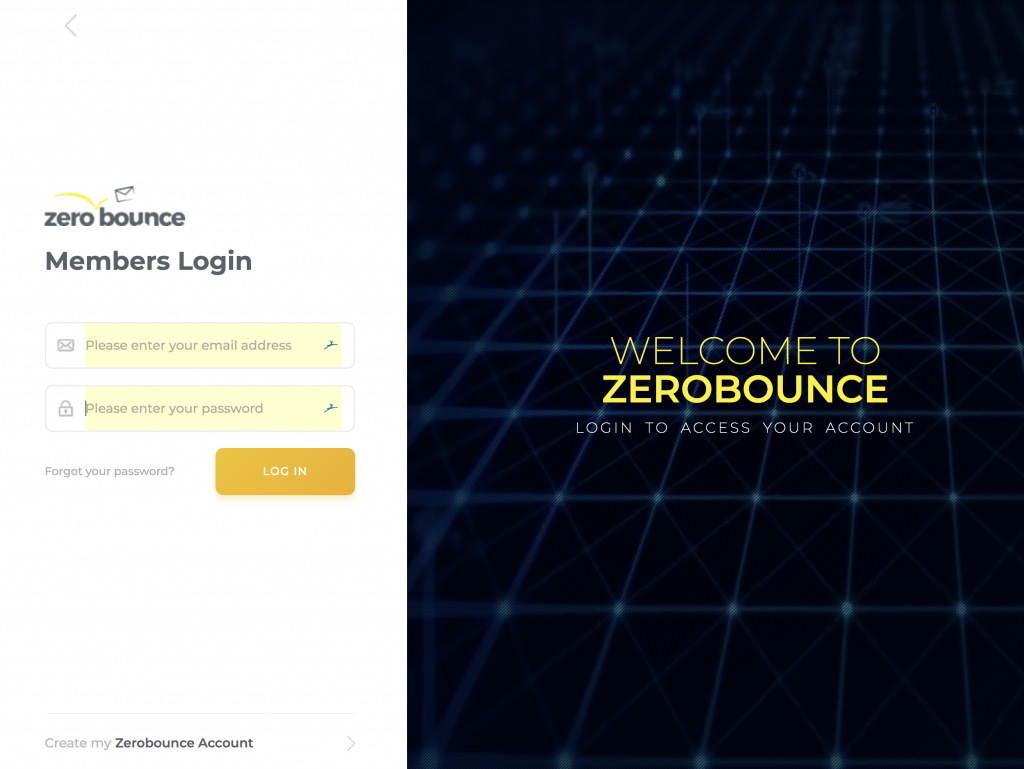
Navigate to ZeroBounce.net API Keys
Click ‘API – Keys & Info’ in the left side menu.
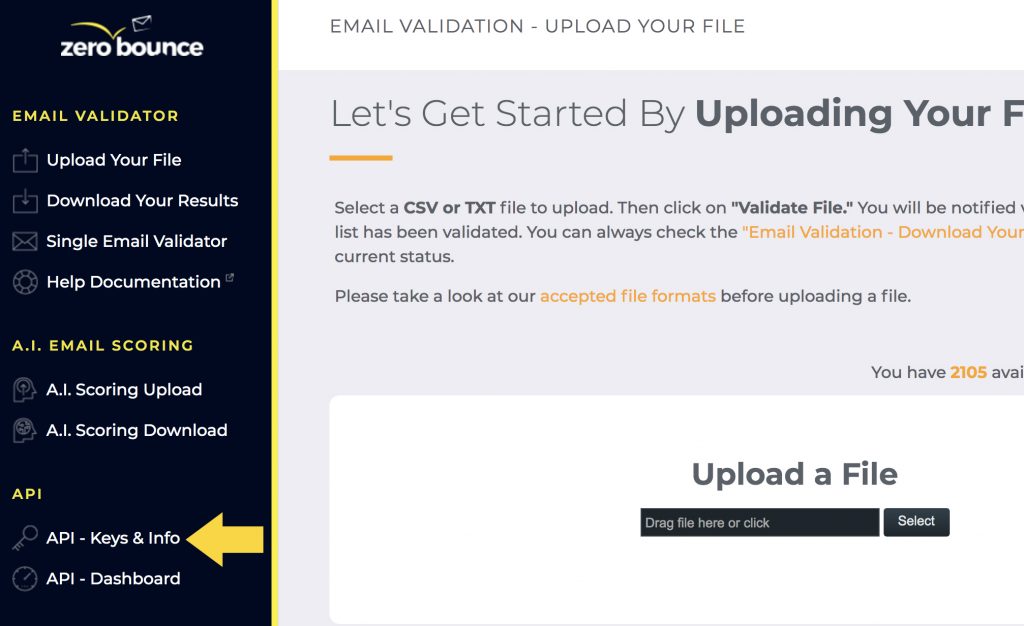
Click the Toggle Menu icon to the right of ‘Your API Key.’
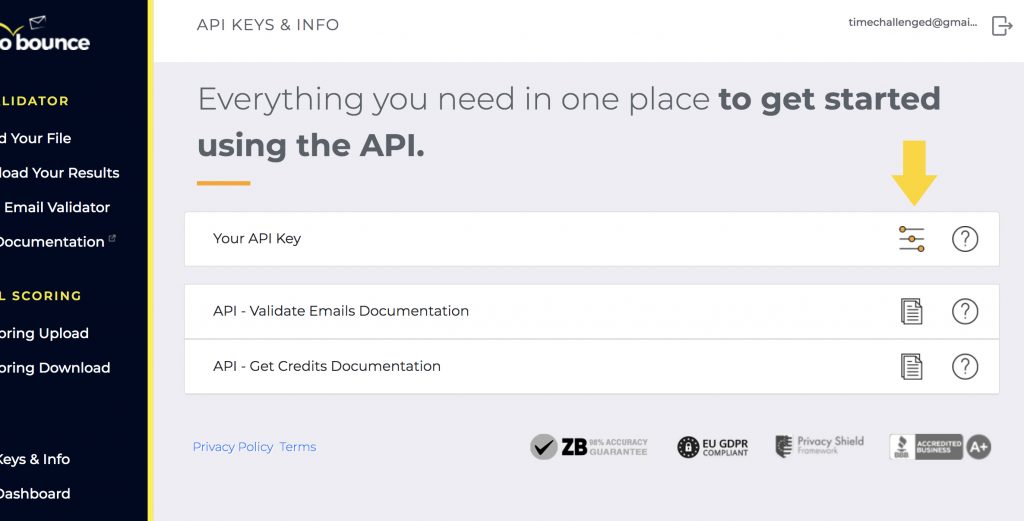
Copy ZeroBounce.net API Key
Highlight the API Key completely.
Be sure that you don’t copy and spaces before or after the key and that you don’t leave out a single number when highlighting.
Copy the API Key.
Right click on your mouse then select copy. Or choose Edit -> Copy from your browser menu. Or use the short cuts cmd + C or ctrl + C.
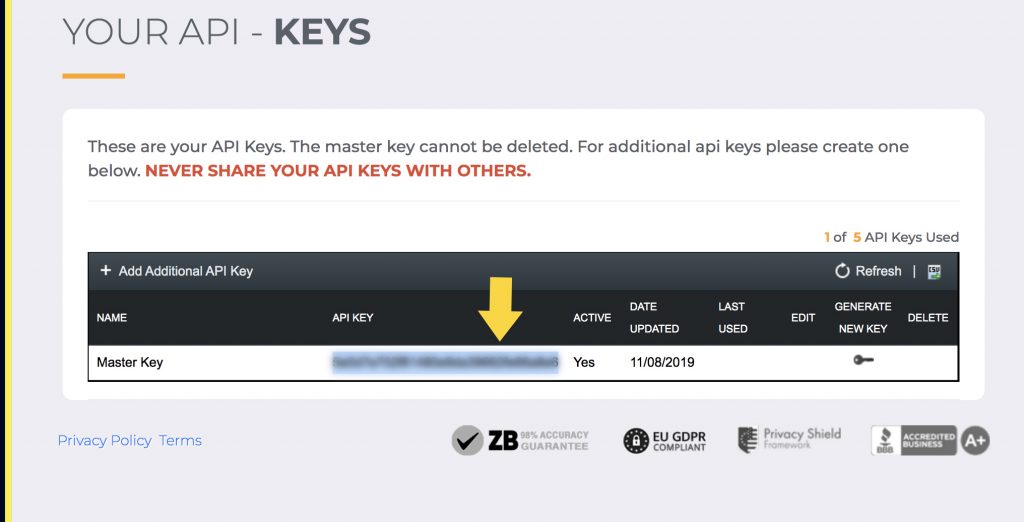
Don’t close your ZeroBounce.net tab. Keep it open for the next section.
Navigate to OHWO ZeroBounce.net Validate Section
Open OHWO in a separate browser tab.
Click ‘Validate’ in left side menu.
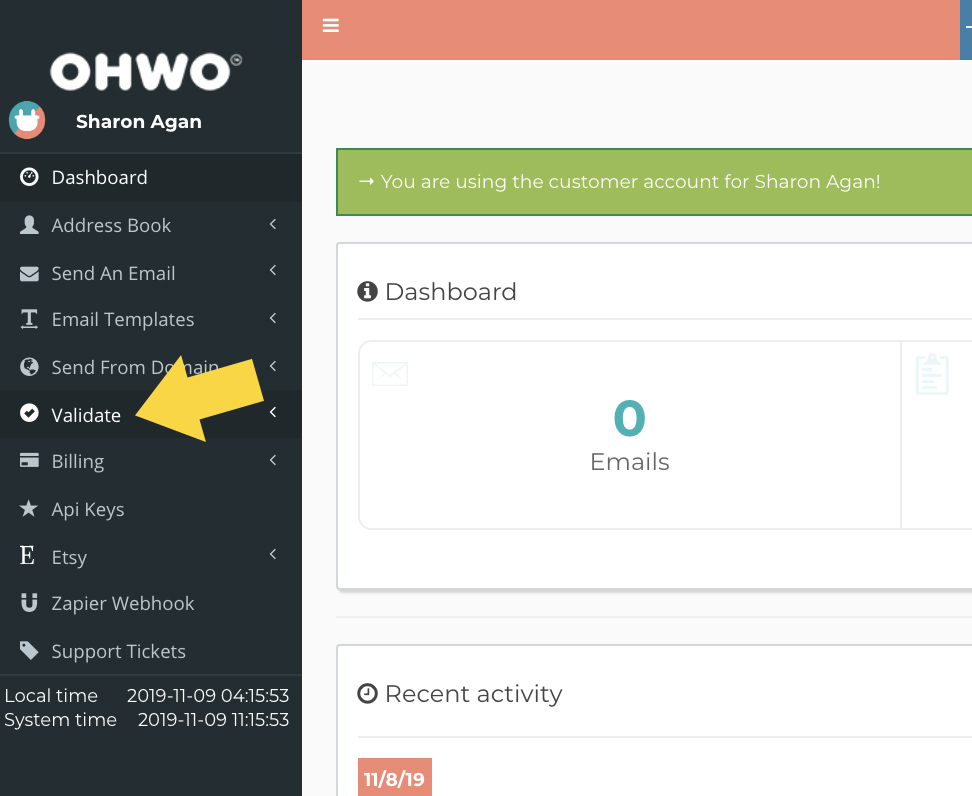
Click ‘Zerobounce’ in left side menu.
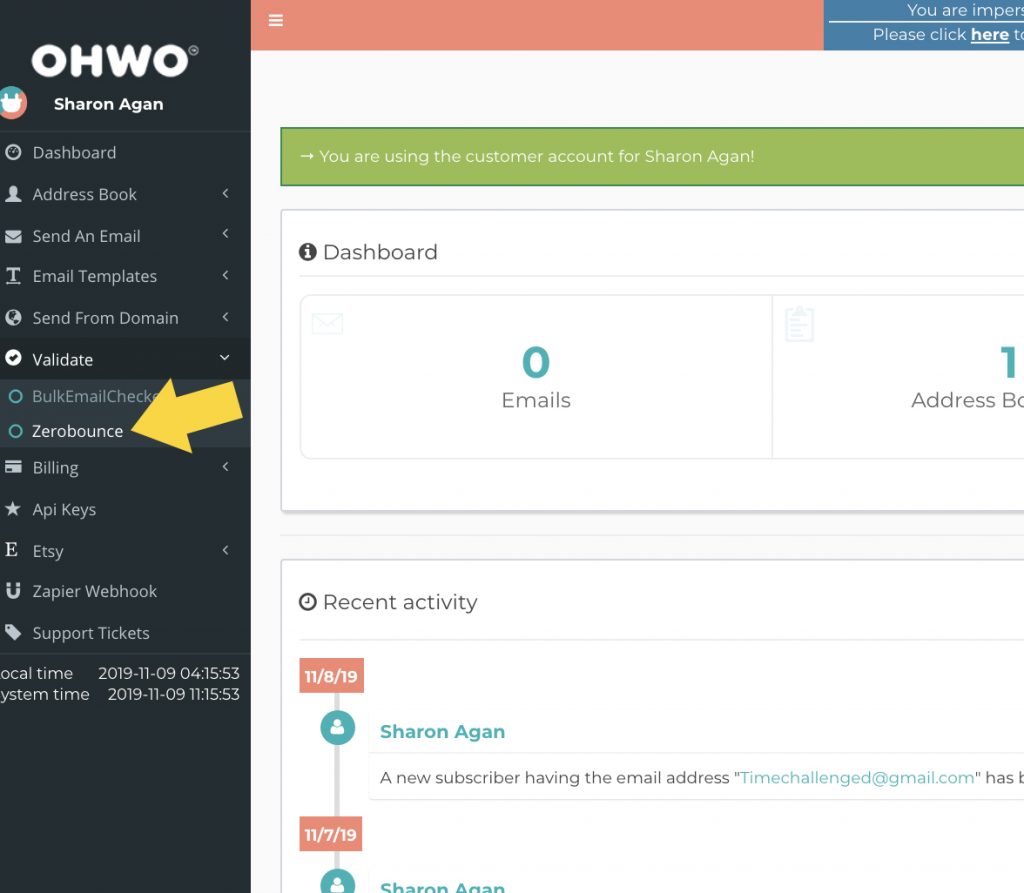
Add ZeroBounce.net Info Inside OHWO Settings
Change Enable drop down menu to ‘Yes.’
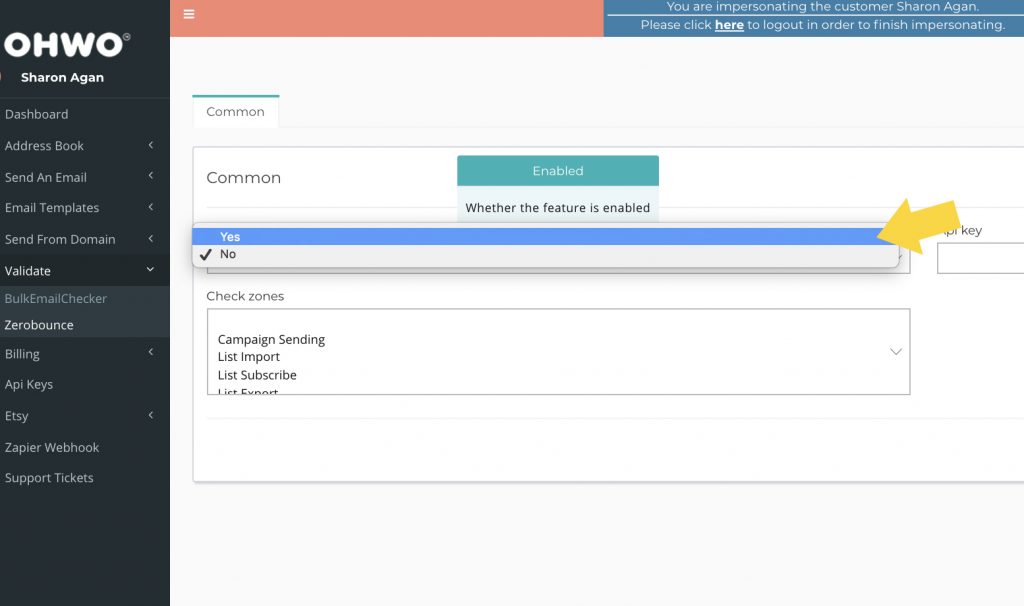
Paste Your ZeroBounce.net API Key
Click inside the API Key field and paste the ZeroBounce.net API Key.
Right click on your mouse then select paste. Or choose Edit -> Paste from your browser menu. Or use the short cuts cmd + V or ctrl + V.
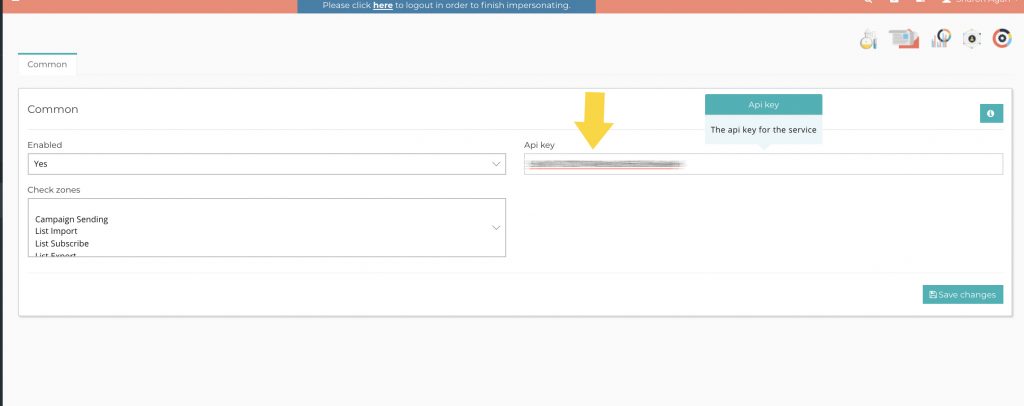
Choose When You Want Email Addresses to be Validated
We have made it possible to check email addresses through many processes.
We suggest you select ‘List import’ ‘List Subscribe’ and ‘Transactional Emails Sending.’
Hold your cmd or ctrl key down to select multiple zones.
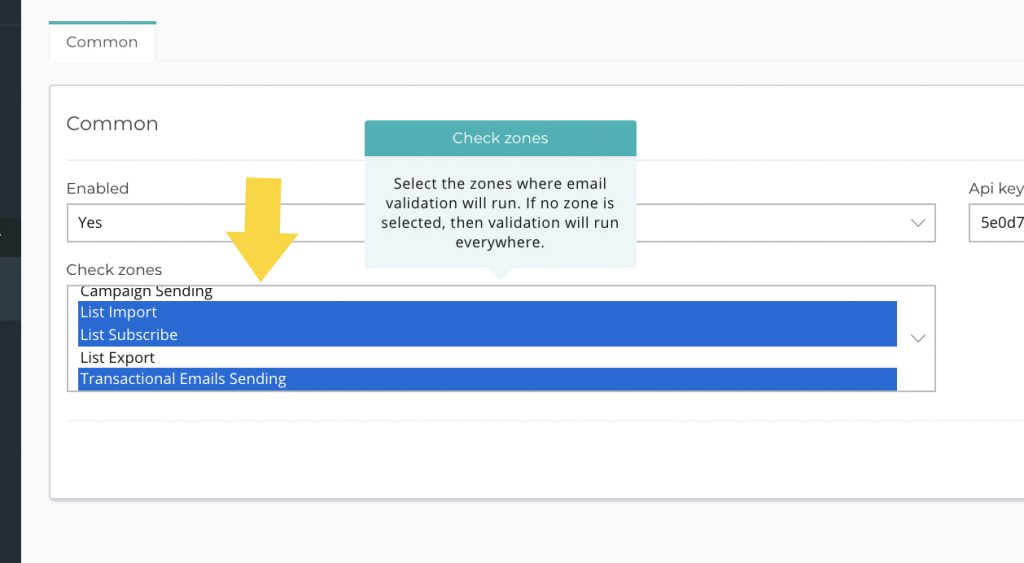
Save your changes.
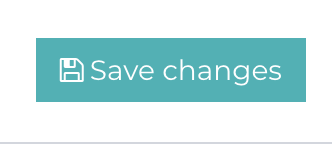
Oh Success! You’re all set like Wo!