Video Version – Sign Up Form Tutorial
TIME STAMPS: Overview || 0:00 – 2:49
Importing an Email List || 2:50 – 4:26
Set Up Your Custom Fields For Your Form || 4:27 – 6:05
Navigate To Subscribe Form || 6:06 – 6:32
WYSIWYG Form Tutorial || 6:33 – 11:52
Drag N Drop Form Tutorial || 11:53 – 19:13
Template Form Tutorial || 19:14 – 23:09
►► OHWO Form Templates: https://ohwo.com/formtemplates
Video Version – Success Page Tutorial
TIME STAMPS: Overview || 0:00 – 0:46
WYSIWYG Success Page || 0:47 – 7:00
Make A Button in Canva || 4:23 – 5:50
Drag n Drop Success Page || 7:01 – 13:11
Template Success Page || 13:12 – 19:03
►► OHWO Form Templates: https://ohwo.com/formtemplates
Video Version – Unsubscribe Form and Success Page
Screenshot Version – Tutorial
Click All Email Lists in Your Left Side Menu
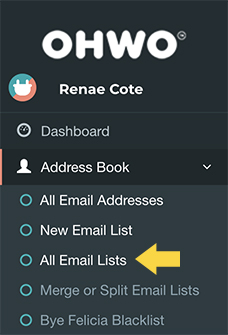
Choose the Email List That Needs Sign Up Forms
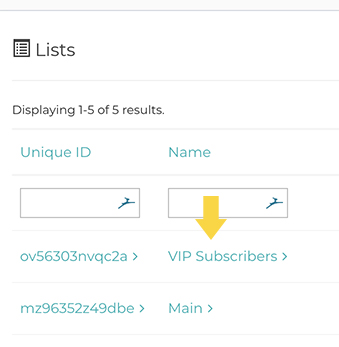
Click On Custom Field Number
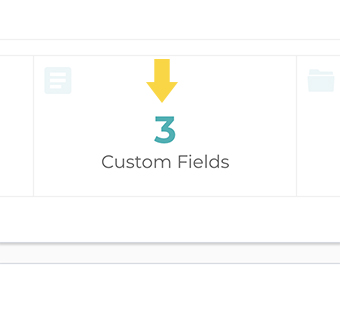
Change Email Sort Field To 1
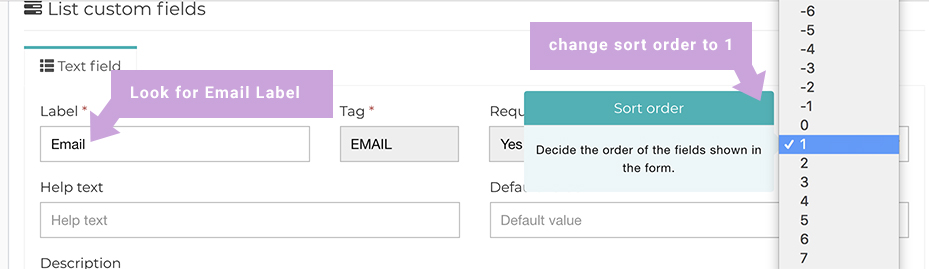
Change First Name Sort Field To 0
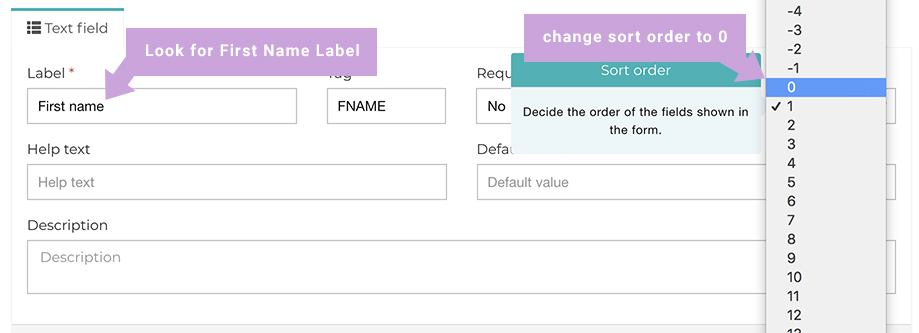
Find Last Name Field and Delete
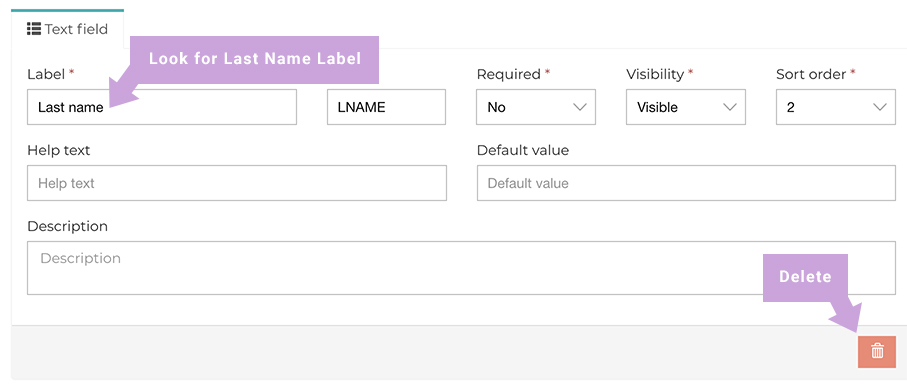
Click to Save Changes
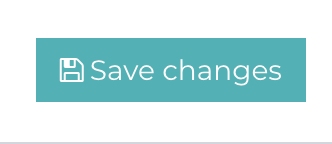
Scroll Up, Find Quick Links, Select List Pages
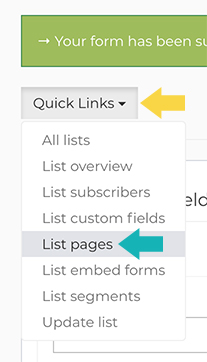
Design Your Sign Up Form
OPTION 1: DRAG N DROP EDITOR
Click Drag n Drop button to open editor
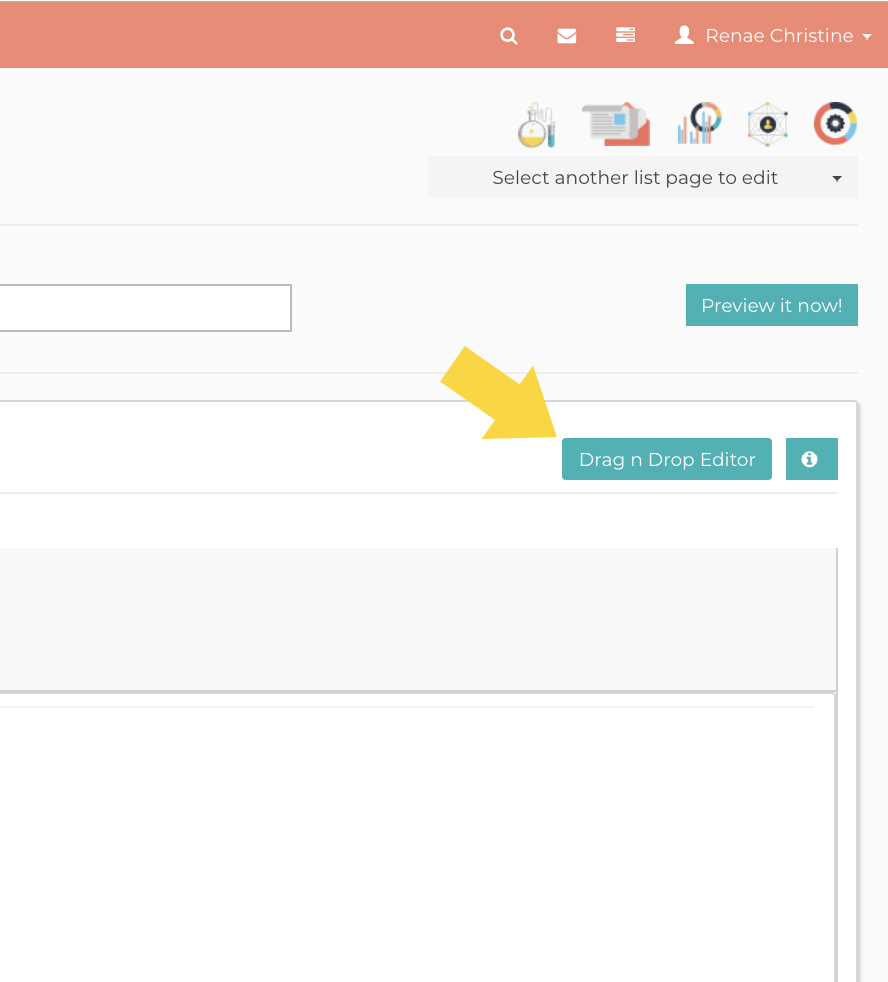
Drag n Drop elements to create your design.
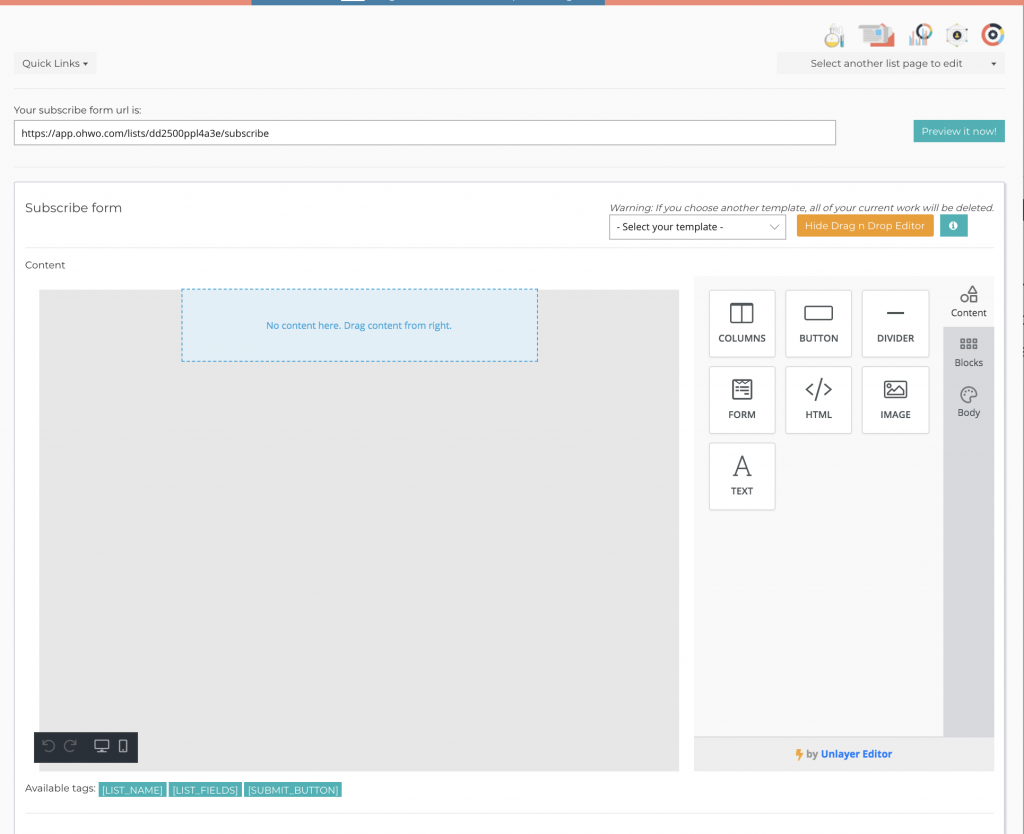
Select templates to view them
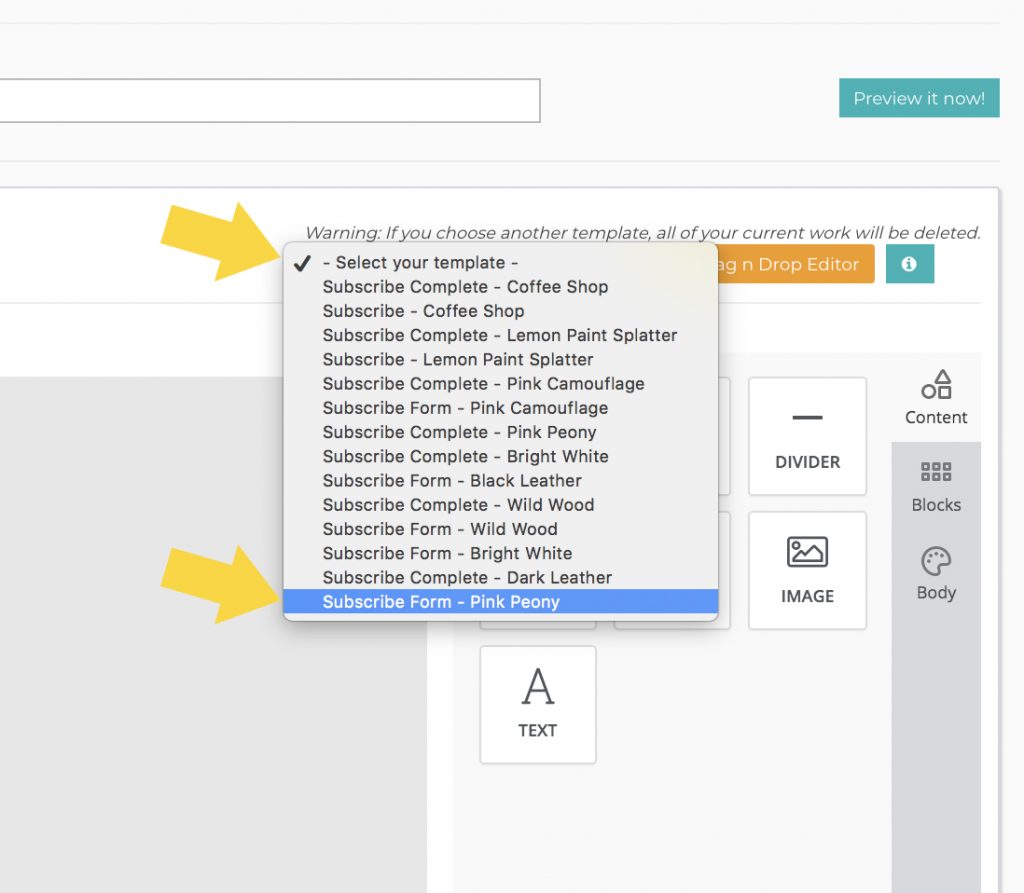
Click to open each element to change them.
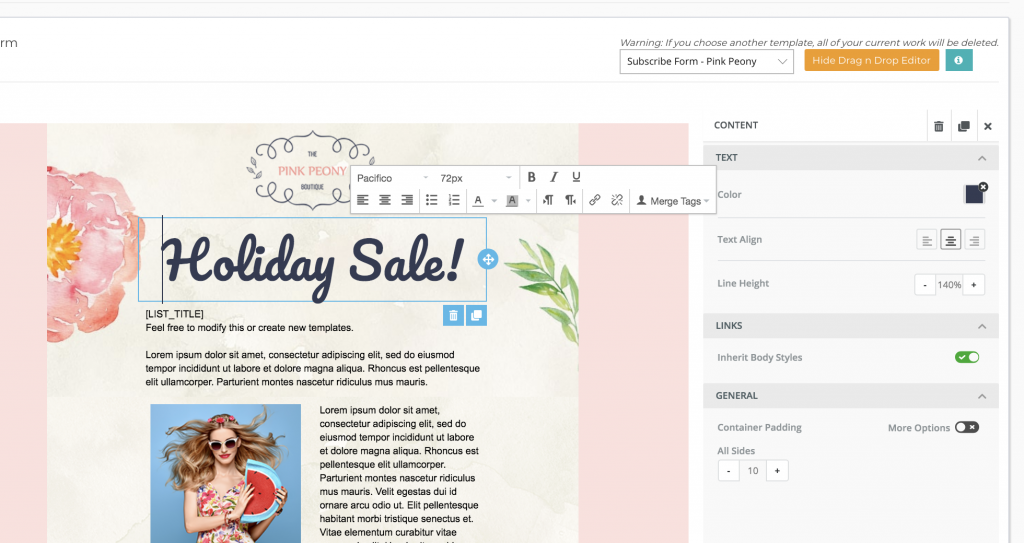
OPTION 2: WYSIWYG EDITOR
- Be sure to keep the tags [LIST_FIELDS] inside the designer
- Replace demo logo image with your logo.
- Change wording and design how you like it.
- Click preview all along the way
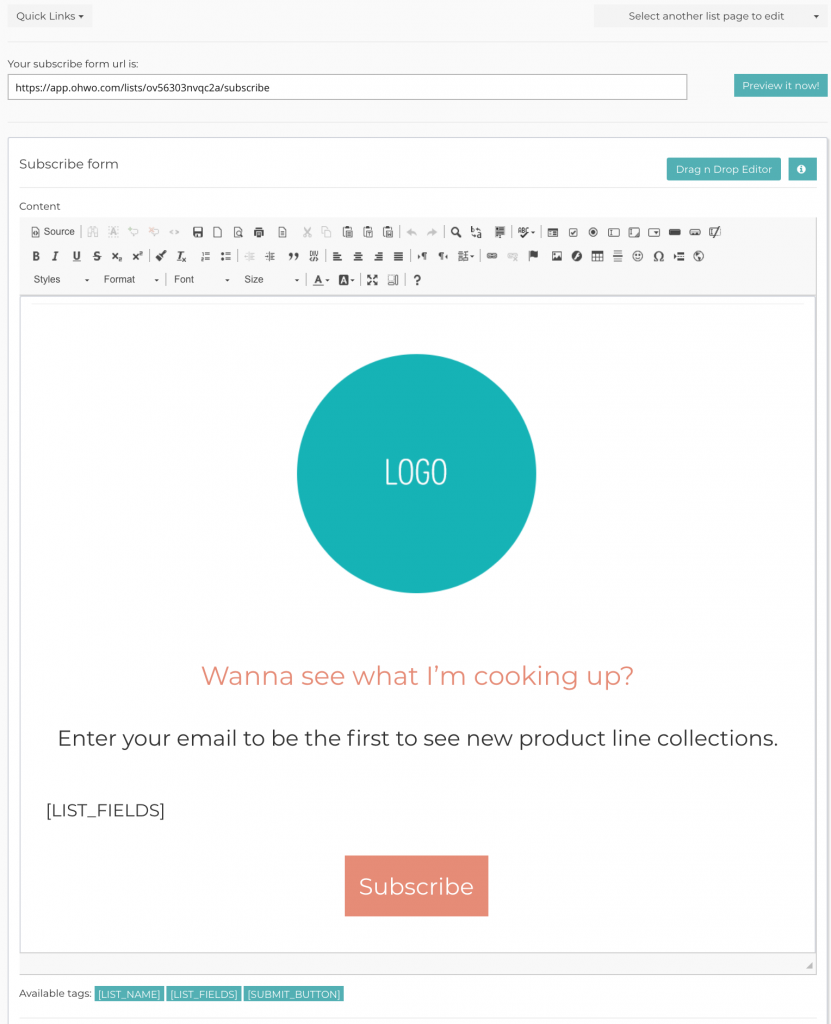
OHWO Example:
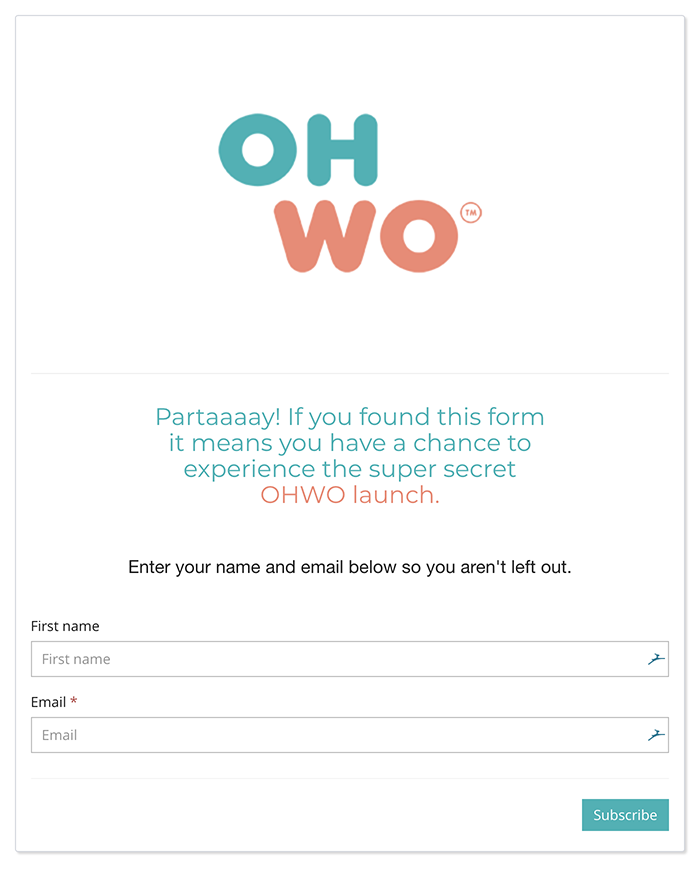
Add a Box Around Your WYSIWYG Form
Use the following copy and paste while following the video tutorial:
<div id="parent-div" style="width:30%;"> All Content </div> Custom Asset https://ohwo.com/asset/style.css
Save changes when you’re finished designing:
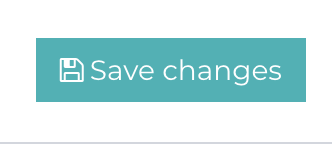
Find Subscription Confirmed Page in Drop Down Menu

Design Your Success Page
This is the page that your customers will see after they click submit on your sign up form.
Don’t forget to save your changes when you’re finished.
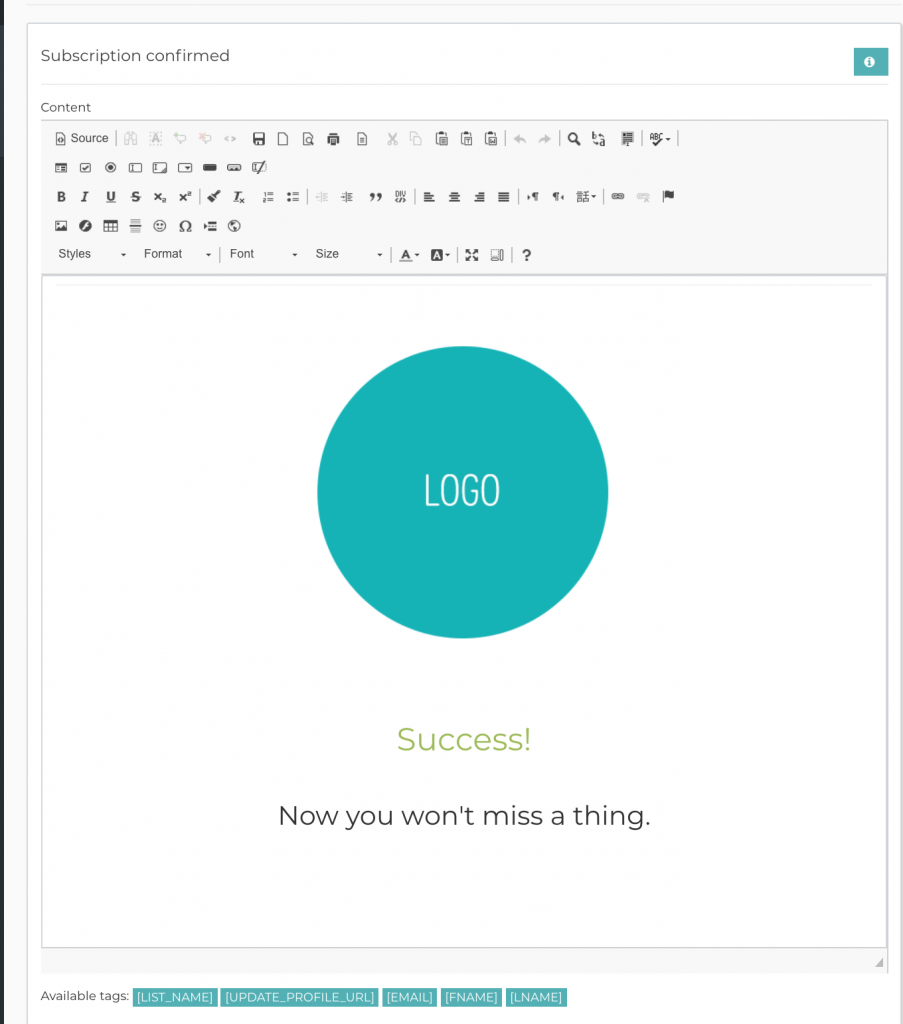
OHWO Example:
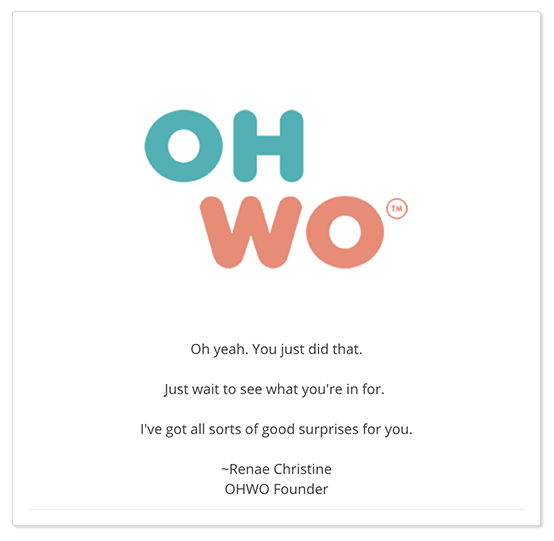
Find the Additional Pages in the Drop Down Menu
Copy the same logo and design from one page to the next.
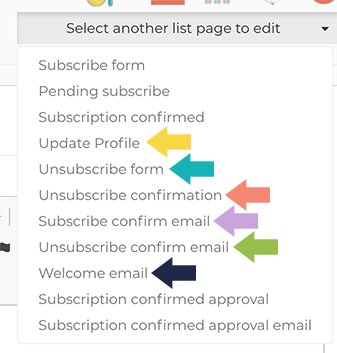
After these sections are designed, you are officially ready to pass around your sign up form link.
Find your sign up form link through the related articles below.
