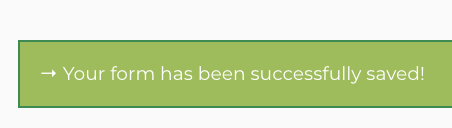You’ll need to navigate to the email list that you want to add the email address on, first.
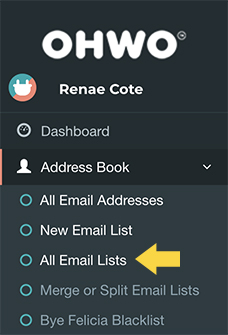
Select Your Preferred Email List
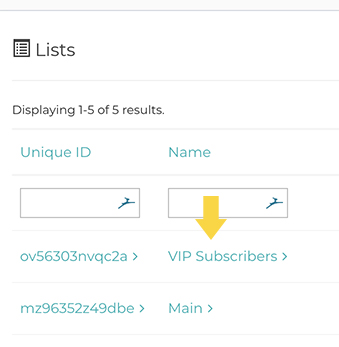
Click Email Addresses Number to View All Email Addresses
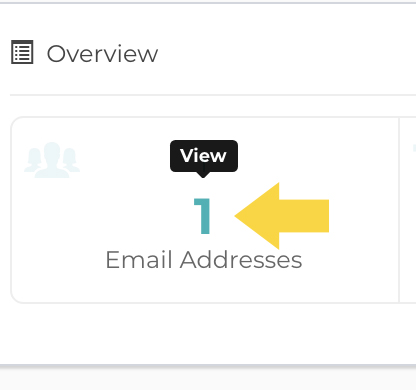
Create New Email Address Subscriber
Click ‘Create New’
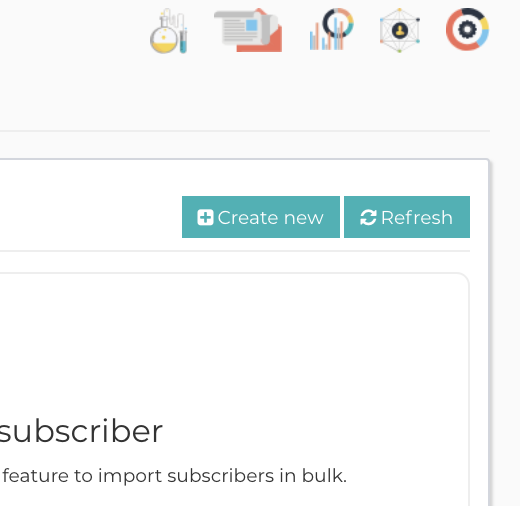
Add Email Address and Other Subscriber Info.
Choose Status ‘Confirmed’ to make them active to receive emails on your list.
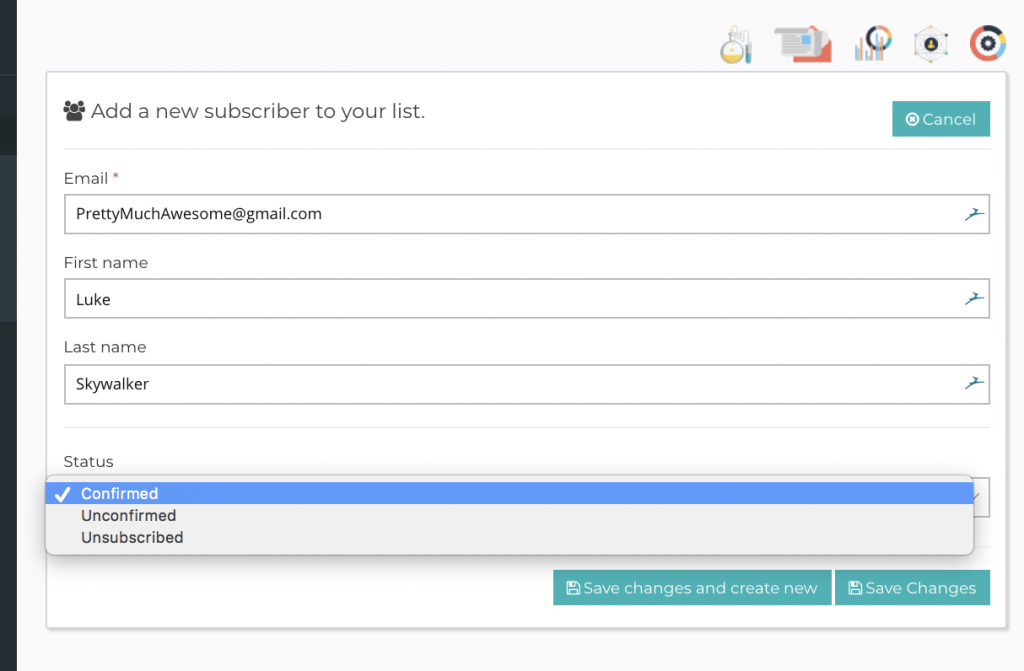
Click Save changes
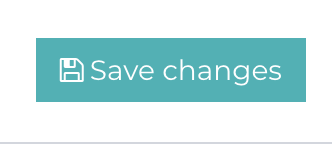
You should see a success message near the top